Colect requires some basic settings. Colect works with statuses for customers and salespersons, with labels for items and with order types. In addition, Colect uses its own language codes.
Different collections can be compiled for Colect, which are visible in the Colect app. These collections are referred to as "Product Sets" in Business Central.
Colect Status
The Colect Status base table shows the different statuses that Colect works with. This table must have at least 1 status. Colect distinguishes the following 3 statuses:
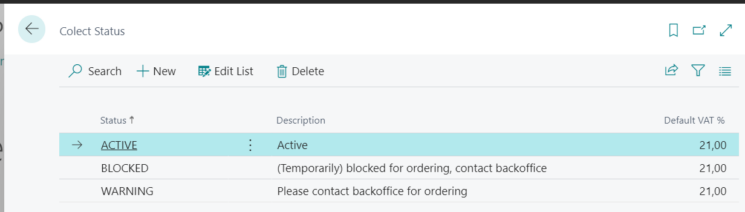
A status is assigned to customers and salespersons. Only customers and salespersons with a Colect Status will be sent to Colect (even if that is a blocked status). The description is visible in the Colect app at the relevant customer or salesperson.
The status codes and the associated descriptions must be coordinated with Colect.
Colect Sale Text
Texts can be selected on item pages that are displayed in the Colect app with an item to draw extra attention to it.
These are fixed texts, which can be defined in the Colect Sale Text list.
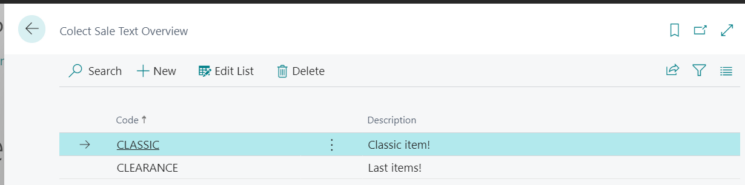
Colect Setup
The main settings for CS Colect Connector app are stored in the Colect Setup.
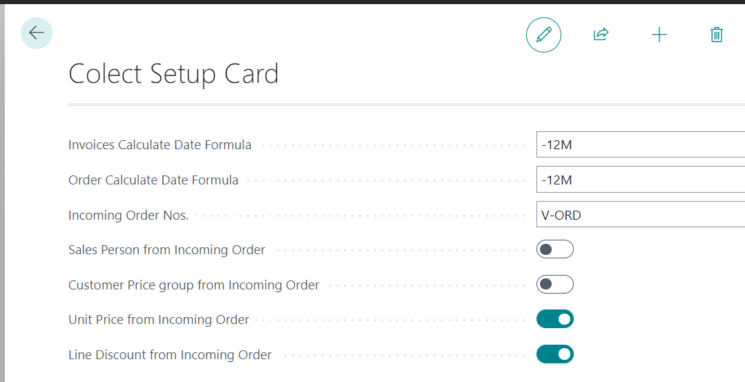
Invoice Calculate Date Formula:
Specify a date formula from which sales invoices should be sent to Colect. The formula -12M indicates that all invoices from 12 months before the current date are included in the invoice message.
Order Calculate Date Formula:
Specify a date formula from which customer order data should be sent to Colect. The formula -12M indicates that all orders and shipments from 12 months before the current date are included in the order message.
Incoming Order Nos.:
Specifies the number serie that is used to assign to processed sales orders, which are read from Colect.
Salesperson from incoming order:
If the switch is 'on', the name of the logged in Salesperson in Colect is copied to the sales order that he has entered in Colect. If the switch is 'off', the name of the salesperson is taken from the customer card as it is in Business Central.
Customer Price Group from incoming order:
If the switch is 'on', the Customer Price Group is taken from Colect as it is on the sales order entered in Colect. If the switch is 'off', the Customer Price Group on the sales order is taken from the customer card as it is in Business Central.
Unit Price from incoming order:
If the switch is 'on', the Unit Price is taken from Colect as stated on the sales order entered in Colect. If the switch is 'off', the Unit Price on the sales order is taken over from the price conditions as Business Central calculates for the relevant customer and the relevant item.
Line Discount from incoming order:
If the switch is 'on', the Line Discount is taken from Colect as stated on the sales order entered in Colect. If the switch is 'off', the Line Discount on the sales order is taken over from the discount conditions as Business Central calculates for the relevant customer and item.
Customers in Colect
To make customer data visible in Colect, a Colect Status must be assigned on the customer card:
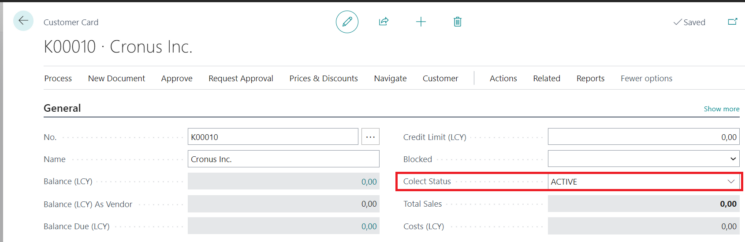
Only customers with a Colect Status are sent to Colect, even if that status indicates that order acceptance is blocked (Blocked).
Salespersons in Colect
Salespersons using the Colect app must have a Colect Status on the Salesperson card:
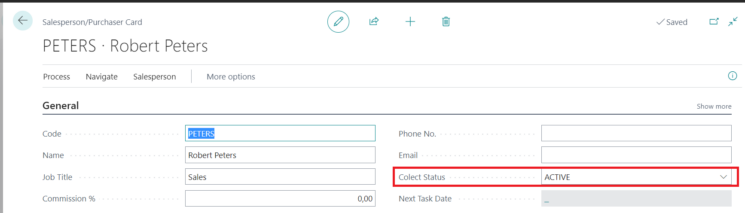
Only salespersons with a Colect Status are sent to Colect, even if that status indicates that order acceptance is blocked (Blocked).
Items
Two fields have been added to the Item card, the Colect Sale text and Colect NOOS (Never Out of Stock). This information will be included in the product message sent to Colect:
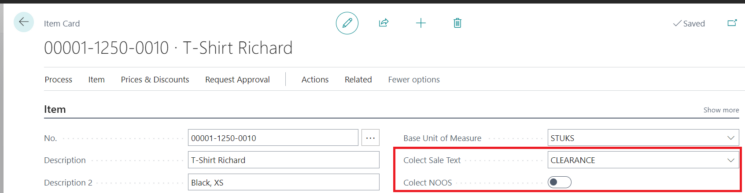
The Colect Sale text can be selected from the base table, which is set.
Colect NOOS (Never Out of Stock) is an on/off switch that indicates to the Colect app whether the item can still be ordered if there is no more available stock of an item.
Both fields are not required.
Remark:
Depending on the settings in CS Fashion Central Essentials, variants and/or articles are created per model, per color and per size. If color and/or size are defined at article level, these article properties in Colect are only taken over for the first found color of a model.
Item Attributes
In the basic table Item Attributes you can indicate whether the attributes should be visible in the Colect app.
Attributes for which Export to Colect is checked will be sent to Colect as an 'Extra field'.
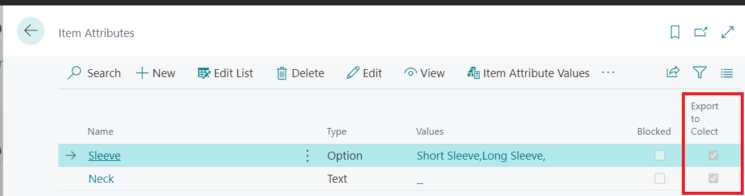
Language Codes Colect
Translations of articles, brands, collections, attributes, etc. in different languages are included in the export to Colect, so that the app can be displayed in different languages.
Colect uses its own language codes for this. The default language codes in Business Central can be provided with a language code that Colect uses, so that the translation is displayed in the correct language:
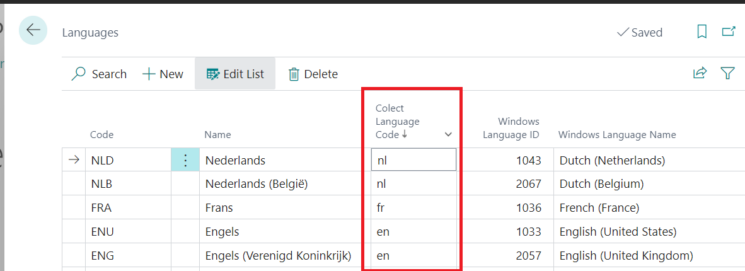
Please contact Colect for the available language codes, as the Colect app needs to be adapted accordingly.
Order Types Colect
Colect has different order types. A distinction is made between Presale orders (Colect code PS) and Direct stock deliveries (Colect code ST).
On the Colect Order Type Mapping page, these order types can be linked to the correct order type in Business Central:
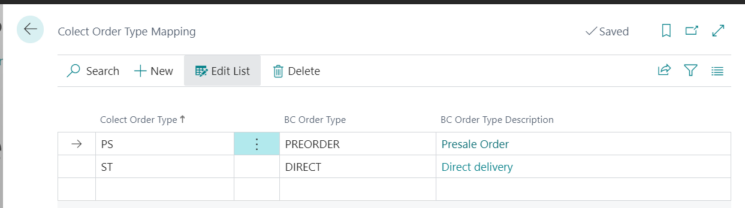
The Order Type in Business Central is managed in the CS Fashion Central Essentials app.
Central Solutions
Strijdakker 17 | 5673 TN | Nuenen
Chamber of Commerce 75296497
BTW ID NL860227790B01
All rights reserved - Central Solutions 2022
