Choose the required template in the header of the worksheet and retrieve the document lines that you want to deliver. Dynamics 365 Business central will ask you if you would like to retrieve sales lines, purchase returns or transfer orders.
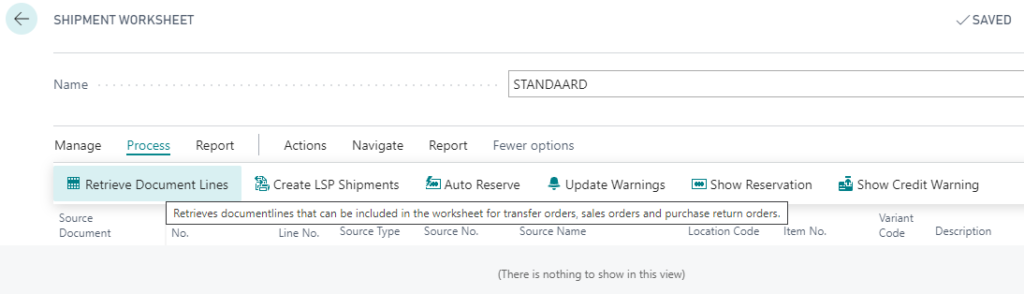
Select all the sales lines that you want to include in the active worksheet template. You may add as many document lines as necessary, also from purchase returns or transfer orders:
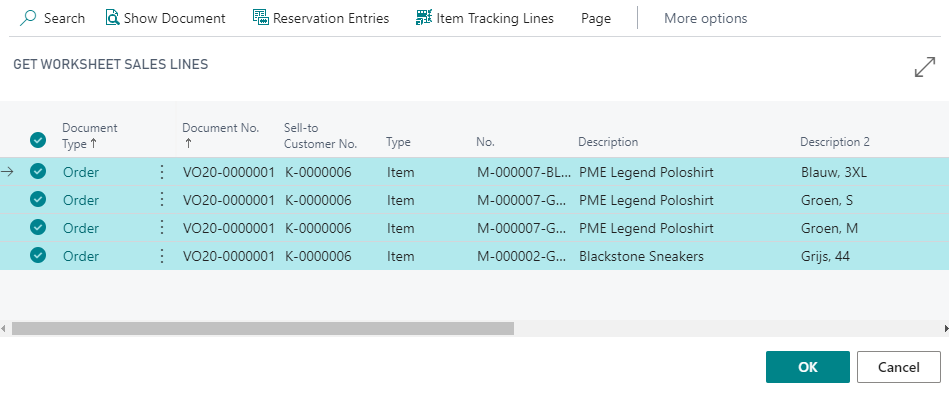
The worksheet lines are visible in the sort order as chosen in the worksheet template.
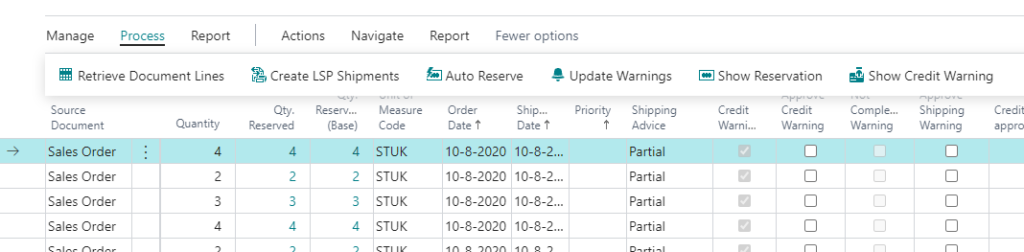
Follow the following steps:
- If complete deliveries for sales orders are required by the customer, the shipping advice will be ‘complete’. If the order cannot be delivered completely, the ‘shipping not complete’ boolean will be tapped. If you agree to a partial delivery, although the standard requirement would be ‘complete’, tap the ‘Approve shipping warning’ for one of the order lines.
Available stock will be reserved for that order.
- If a credit limit of a customer is exceeded, or if the customer has an overdue balance, the credit warning boolean will be tapped.
Remark: This function is based on the setting in Sales & Receivables Setup: Credit Warnings.
- If you agree to delivery to this customer, tap the ‘Approve Credit warning’ for one of the order lines.
Available stock will be reserved for that order.
- Remove all the lines that you do not want to deliver yet.
- Select ‘Autoreserve’ in the Process menu. This will divide the available inventory items to reservation entries for the displayed lines.
- Select ‘Create Shipments’ in the Process menu to create Warehouse shipments or shipment assignments for the Logistic Service Provider (based on the settings in Fashion Central Setup and the Warehouse Setup of Dynamics 365 Business Central).
Central Solutions
Strijdakker 17 | 5673 TN | Nuenen
Chamber of Commerce 75296497
BTW ID NL860227790B01
All rights reserved - Central Solutions 2021
