Support
CS Delivery Plans
To create warehouse shipments or LSP shipments, navigate to the Shipment Worksheet and choose the required batch name in the header of the worksheet.
Next, retrieve the order lines that are Released for shipment using the page action Retrieve Document Lines from the page Actions menu.
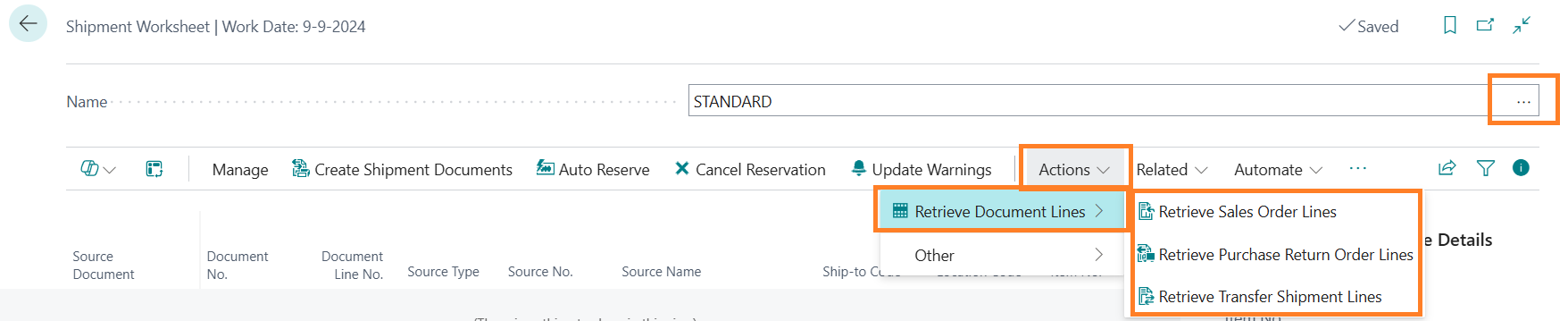
Select from the submenu type of document lines to be retrieved in the worksheet: Sales Order lines, Purchase Return Order lines or Transfer Shipment lines.
Depending on the type of order, filters can be set on the order lines that are to be retrieved:
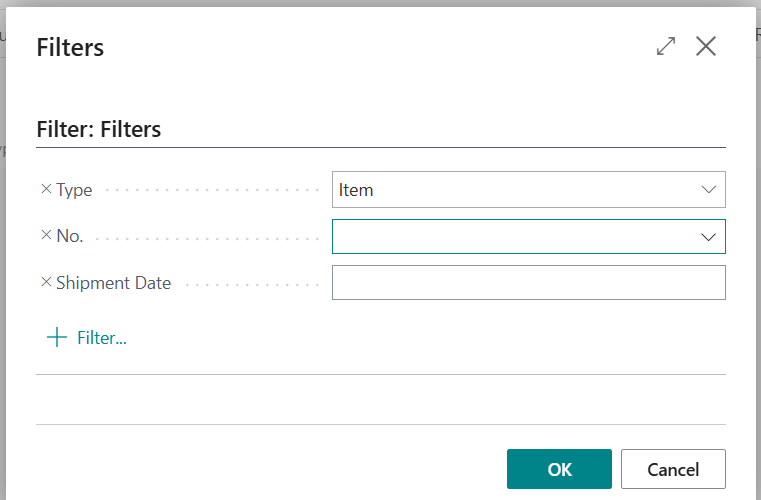
In the standard request page, the Item No. is visible for filtering, but any field in the document line can be added to the request filter page. Select OK to retrieve the selected lines in the worksheet.
! Only Released order lines with an Outstanding Quantity are retrieved. Sales order lines for customers who are blocked (for Shipment or for All transactions) are excluded from the
shipment worksheet !
The worksheet lines are visible in the sort order as chosen in the worksheet template.
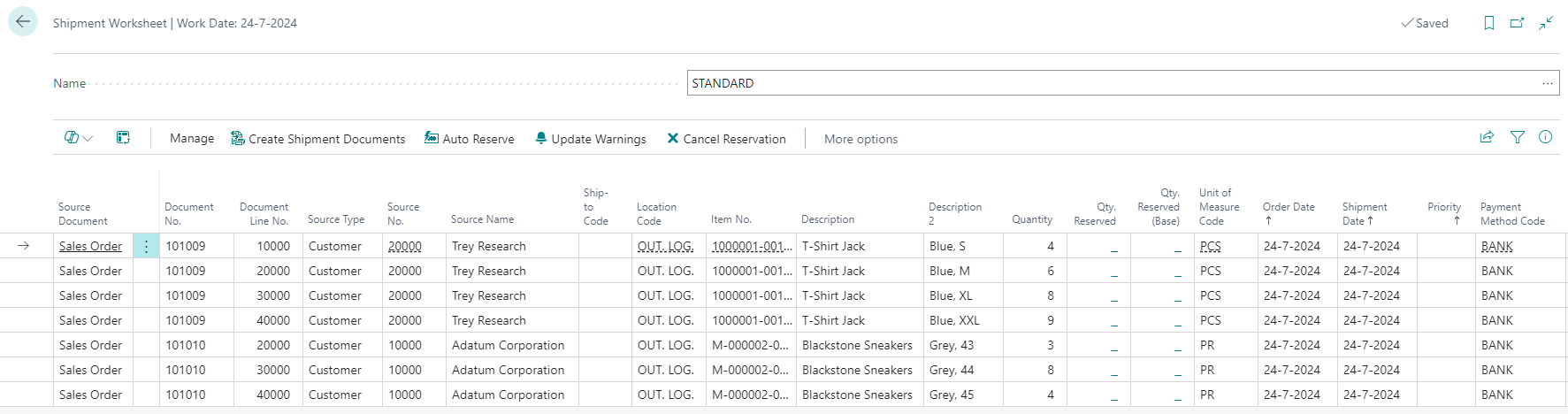
Note:
Not all columns of this page are displayed in this picture. The following picture shows the remaining columns of the worksheet.
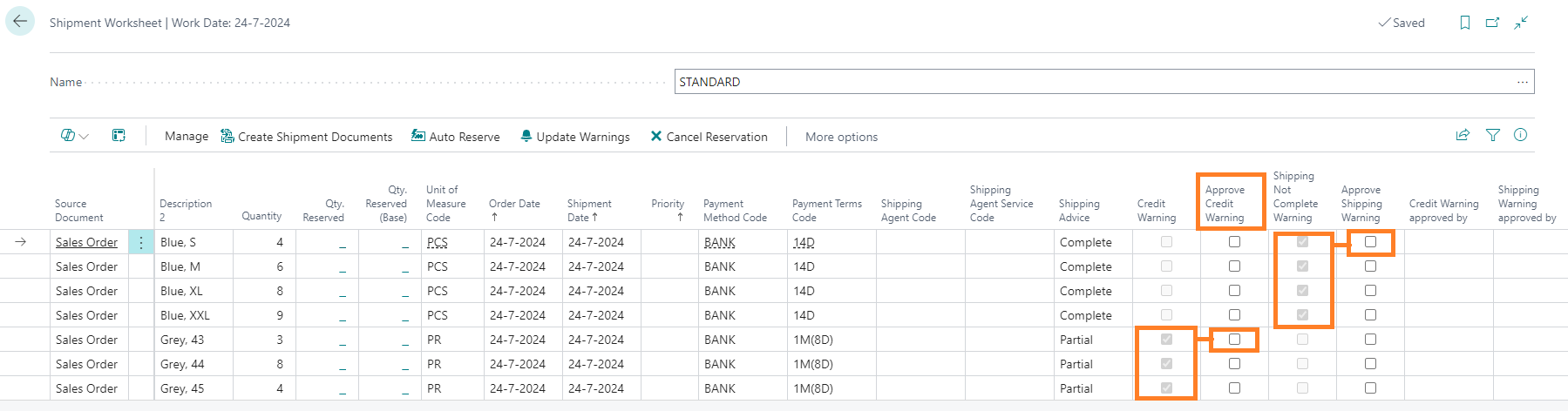
The following steps will complete the creation of warehouse documents:
- If complete deliveries for sales orders are required by the customer, the shipping advice will be ‘complete’. If the order cannot be delivered completely, the ‘Shipping Not Complete Warning’ boolean will be active. If you agree to a partial delivery, although the standard requirement would be ‘complete’, tap the ‘Approve Shipping Warning’ for one of the order lines. CS Delivery Plans will tap all order lines for the same order no. Available inventory can now be reserved for approved orders.
- If a credit limit of a customer is exceeded, or if the customer has an overdue balance, the ‘Credit Warning’ boolean will be active.
Note:
This function is based on the setting in Sales & Receivables Setup: Credit Warnings.
- If you agree to deliver to this customer, tap the ‘Approve Credit Warning’ for one of the order lines. CS Delivery Plans will tap all order lines for the same order no. Available stock can now be reserved for approved orders.
- Set page filters to the worksheet lines for the orders that you want to ship, or remove all the worksheet lines that you do not want to ship. Filters can be set on every column in the shipment worksheet.
- Select ‘Autoreserve’ in the Page menu. This will create Reservation entries to assign available inventory to the displayed order lines.
! If the template batch was set to Exclude Credit Warning from Autoreserve the order lines with a non-auhorized
- Select ‘Create Shipment Documents’ in the Page menu. CS Delivery Plans will create Warehouse shipments, Inventory Picks or LSP Shipment documents depending on the settings of the location on the Location page.
Only the reserved quantities will be used to create LSP shipments.
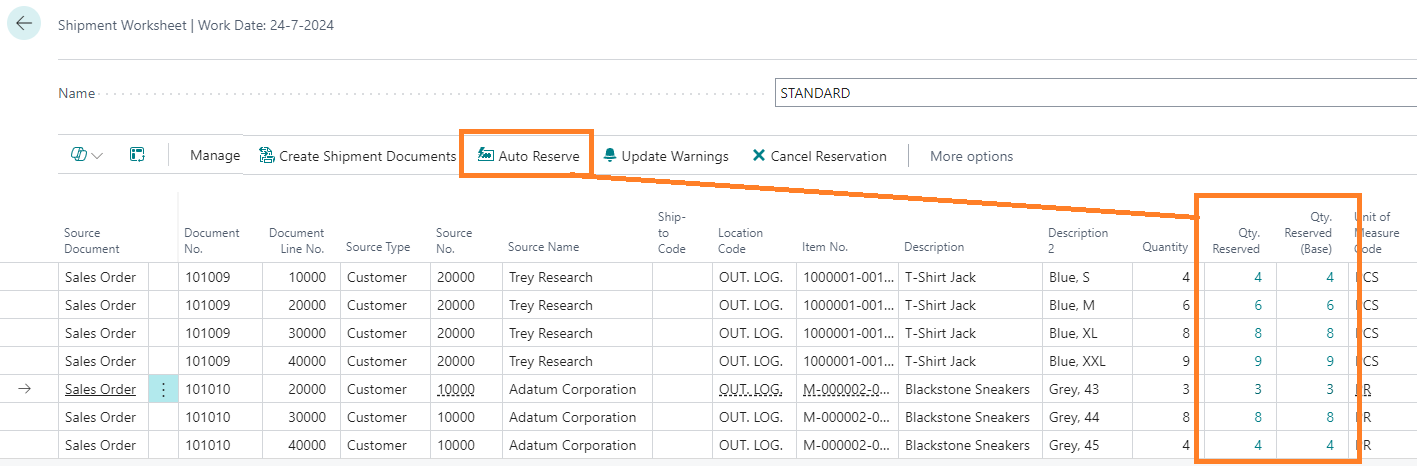
From the page menu, the following action buttons can be used:
Update Warnings:
Updates the Credit check warnings. This function recalculates the credibility of the customer. If payment receipts were processed or a credit limit has been changed on the customer card, the results will be effective in the worksheet.
Cancel Reservation:
Cancels all reservations for the orders in the worksheet, to make a new allocation possible.
Note:
! This cancels all reservations, including reservations that were made outside the shipment worksheet during order processing or in Reservation worksheets !
From the related menu, related information can be retrieved:
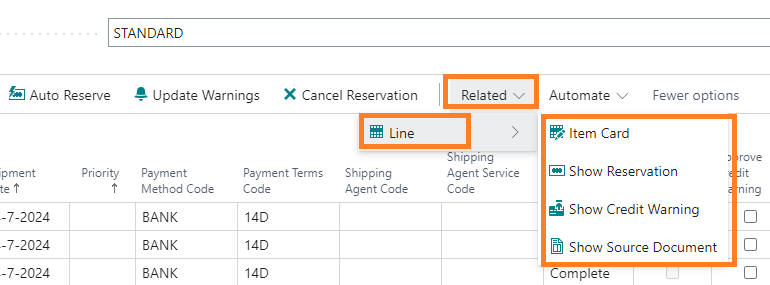
The source document will be the sales order, purchase return or transfer order of the selected line worksheet line, depending on the document type.
Central Solutions
Strijdakker 17 | 5673 TN | Nuenen (NL)
Chamber of Commerce 75296497
VAT ID NL860227790B01
support@central-solutions.nl
+316 50 63 52 90