CS Delivery Plans uses worksheets to create warehouse documents or LSP documents. These worksheets are created using batches (just like any other worksheet within Microsoft 365 Business Central).
At least 1 worksheet template for shipments and 1 worksheet template for receipts must be created to setup the app.
Templates and batches are created on the page Shipment/Receipt Worksheet Templates:
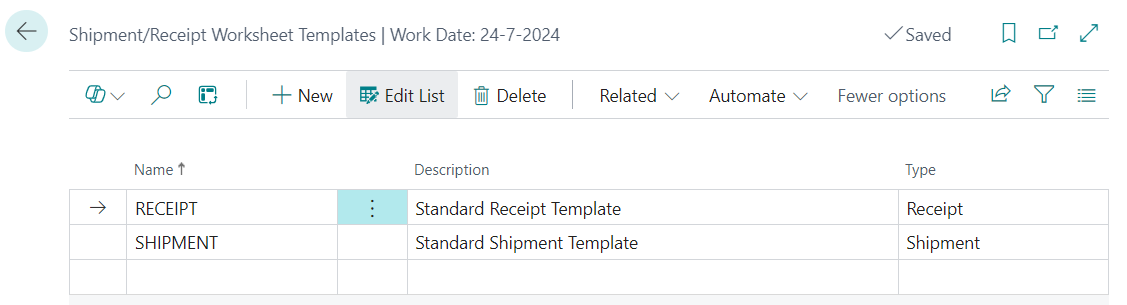
To create batches per template, select Batches from the page menu:
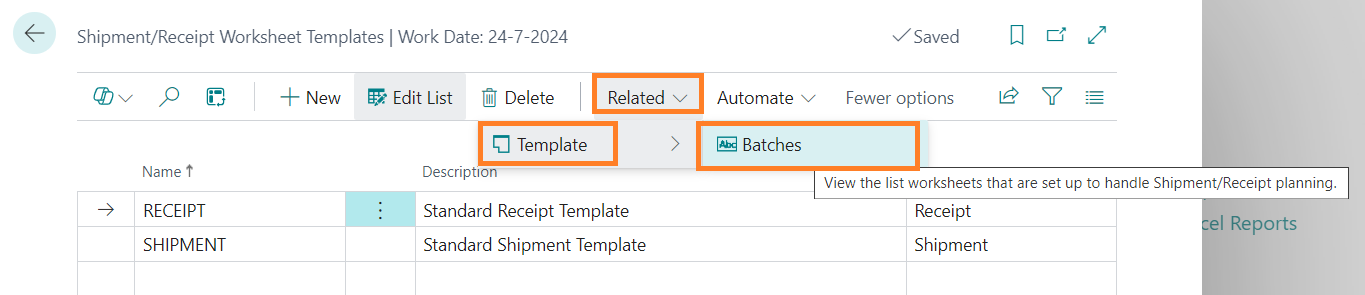
Available Inventory can be assigned to sales orders, transfer orders and purchase return orders in different sorting. This is setup per location in Shipment Template Batches.
CS Delivery Plans uses standard Business Central Reservation entries to assign available inventory to orders based on these settings.
Note:
If you create reservations during order processing or using the Business Central Reservation worksheet, assigning inventory can be skipped in the CS Delivery Plans Shipment Worksheet.
CS Delivery Plans will only create Warehouse Documents or LSP documents that have reservation entries assigned to orders.
Create batches for different Locations and for different sorting in which available inventory should be assigned to sales orders.
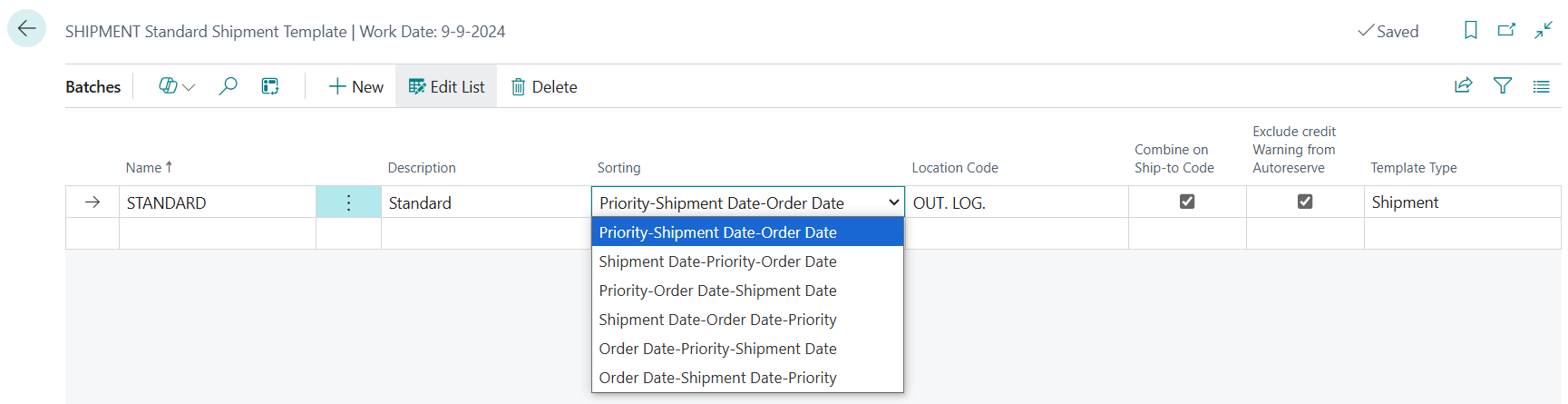
CS Delivery Plans will make Reservation entries for the available inventory based on the chosen Sorting in the Template Batch. The sorting can be based on the Order Date, the Shipment Date of an order or the standard Priority mentioned on the (sell-to-) Customer page.
Note:
Reservation entries will ALWAYS be created for shipment worksheet lines, ignoring the standard field settings for reservations on Customer pages and Item pages. The reservation entries are created according to standard Microsoft 365 Business Central functionality.
Name:
Code for the template batch, similar to batch names in all other worksheets of Business Central.
Description:
A free to use description for users.
Location Code:
The location that this batch is used for. Create batches for each location that you will use CS Delivery Plans for.
Combine on Ship-to-Code:
If this field is marked, Warehouse Documents and LSP Shipment documents will be combined per Ship-to-Code and per Sell-to-Customer on Sales Orders.
Exclude credit Warning from Autoreserve:
If this field is marked, the Autoreserve function in the worksheet will ignore orders that have a credit warning and that are not authorized for shipment.
Template type:
This field is inherited from the template name and cannot be changed in batches.
At least one batch must be created for warehouse receipts or LSP Receipts. Notice that the columns Sorting, Combine on Ship-to-Code and Exclude credit Warning from Autoreserve are visible in this batch, but they will have no functionality for Receipts.
Central Solutions
Strijdakker 17 | 5673 TN | Nuenen (NL)
Chamber of Commerce 75296497
VAT ID NL860227790B01
support@central-solutions.nl
+31 85 401 73 40