Colect requires some basic settings. Colect works with statuses for customers and salespersons, with labels for items and with order types. In addition, Colect uses its own language codes.
Different collections can be compiled for Colect, which are visible in the Colect app. These collections are referred to as "Product Sets" in Business Central.
Colect Status
The Colect Status base table shows the different statuses that Colect works with. This table must have at least 1 status. Colect distinguishes the following 3 statuses:
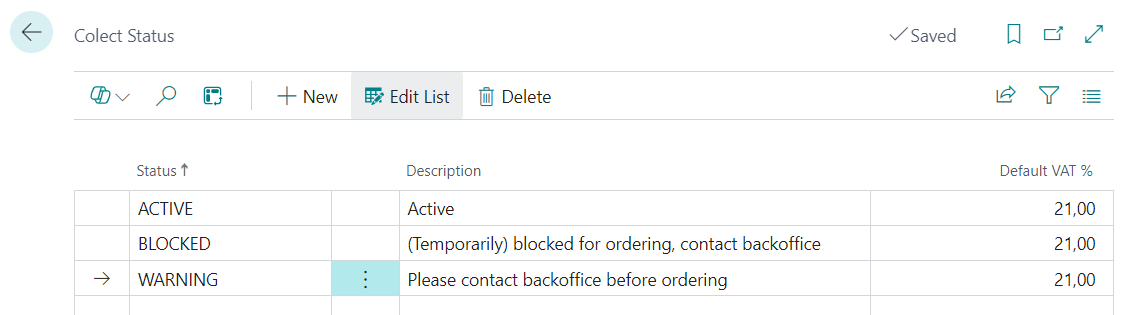
A status is assigned to customers and salespersons. Only customers and salespersons with a Colect Status will be sent to Colect (even if that is a blocked status). The description is visible in the Colect app at the relevant customer or salesperson.
The status codes and the associated descriptions must be coordinated with Colect.
Colect Sale text
Texts can be selected on item pages that are displayed in the Colect app with an item to draw extra attention to it. These are fixed texts, which can be defined in the Colect Sale Text list.
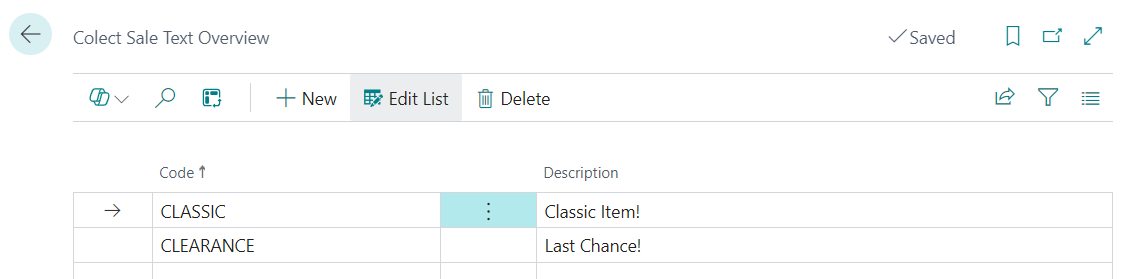
Note:
The texts in this picture are examples. Any text that you want to be displayed on items in the Colect app can be defined.
Colect Setup
The main settings for CS Colect Connector app are stored in the Colect Setup.
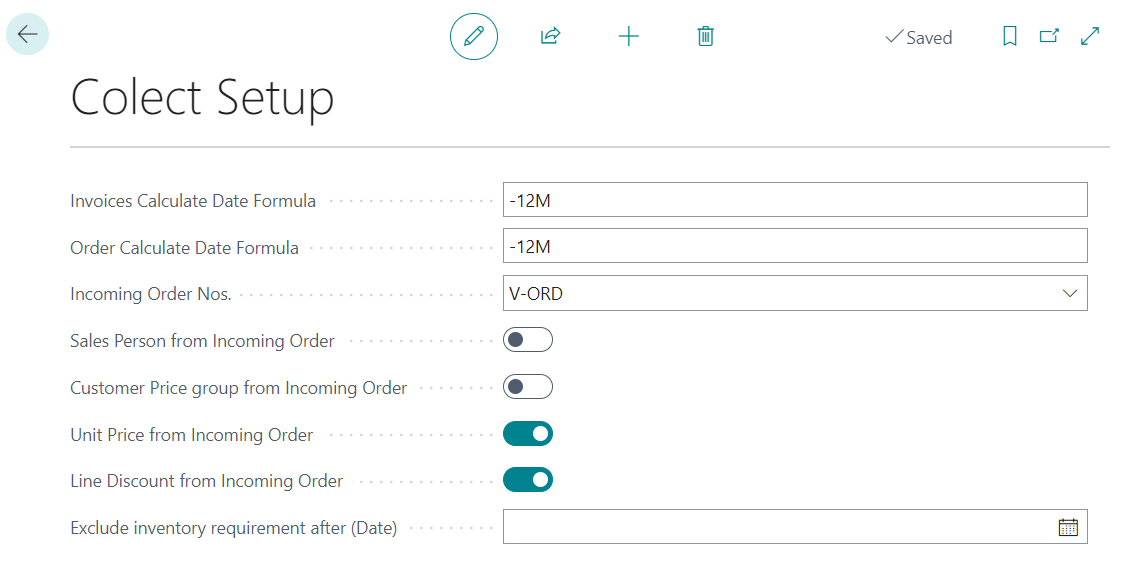
Invoice Calculate Date Formula:
Specify a date formula from which sales invoices should be sent to Colect. The formula -12M indicates that all invoices from 12 months before the current date are included in the invoice message.
Order Calculate Date Formula:
Specify a date formula from which customer order data should be sent to Colect. The formula -12M indicates that all orders and shipments from 12 months before the current date are included in the ordermessage.
Incoming Order Nos.:
Specifies the number serie that is used to assign to processed sales orders, which are read from Colect.
Salesperson from incoming order:
If the switch is 'on', the name of the logged in Salesperson in Colect is copied to the sales order that he has entered in Colect. If the switch is 'off', the name of the salesperson is taken from the customer card as it is in Business Central.
Customer Price Group from incoming order:
If the switch is 'on', the Customer Price Group is taken from Colect as it is on the sales order entered in Colect. If the switch is 'off', the Customer Price Group on the sales order is taken from the customer card as it is in Business Central.
Unit Price from incoming order:
If the switch is 'on', the Unit Price is taken from Colect as stated on the sales order entered in Colect. If the switch is 'off', the Unit Price on the sales order is taken over from the price conditions as Business Central calculates for the relevant customer and the relevant item.
Line Discount from incoming order:
If the switch is 'on', the Line Discount is taken from Colect as stated on the sales order entered in Colect. If the switch is 'off', the Line Discount on the sales order is taken over from the discount conditions as Business Central calculates for the relevant customer and item.
Exclude inventory requirement after (Date):
Exclude the required items sales orders with a shipment date after this date when the available inventory is calculated for Colect. This means that the assigned inventory of these orders in the future can be reassigned to sales orders that need to be shipped earlier.
Note:
If this field is used, it should regularly be updated. The common use is to exclude assigned inventory to future preorders.
Customers in Colect
To make customer data visible in Colect, a Colect Status must be assigned on the customer card:
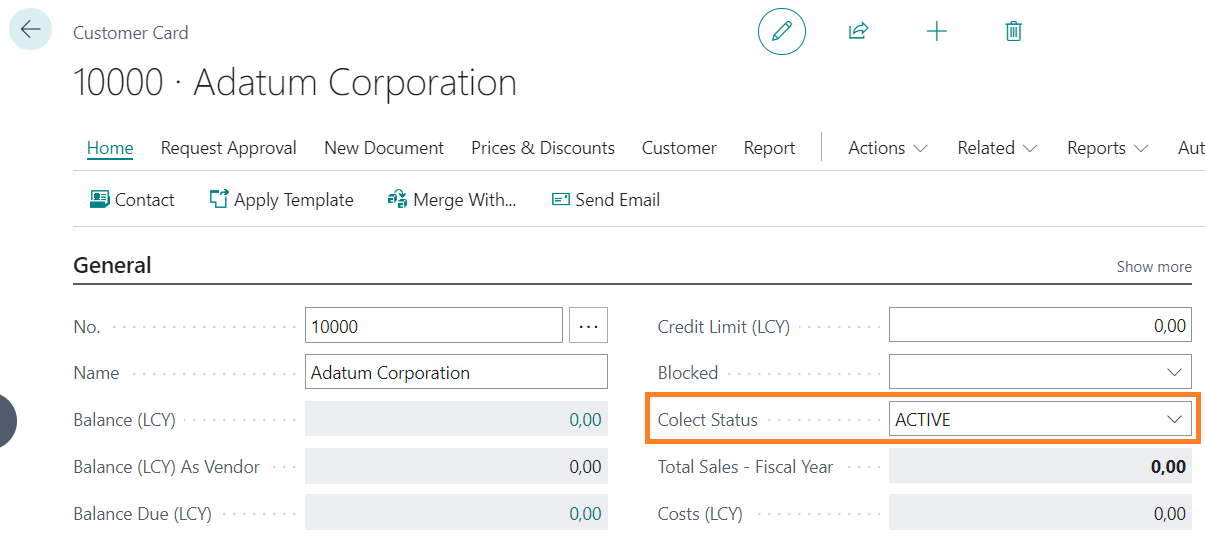
Only customers with a Colect Status are sent to Colect, even if that status indicates that order acceptance is blocked (Blocked).
Note:
Blocking customers for sales orders, or for posting shipments and invoices does NOT affect the Colect Status. These customers will be visible in Colect if they have a Colect Status.
If you want to block a customer for ordering or shipping, you should both use the standard Business Central field Blocked and the Colect Status.
Salespersons in Colect
Salespersons using the Colect app must have a Colect Status on the Salesperson card:
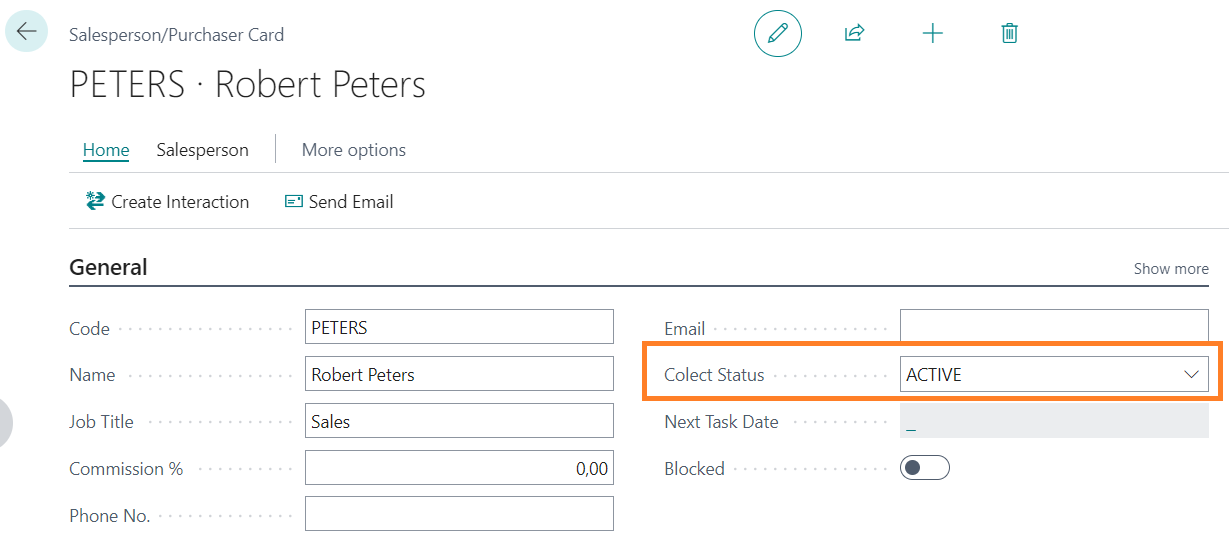
Only salespersons with a Colect Status are sent to Colect, even if that status indicates that order acceptance is blocked (Blocked).
Items
A new tab Colect has been added to the Item page, with specific information for Colect. This information will be included in the product message that is sent to Colect:

Colect Sale text:
The sale text will be displayed on the item in the Colect app. It can be selected from the previously filled base table.
Colect NOOS:
NOOS means Never Out of Stock. This switch indicates to the Colect app whether the item can still be ordered if there is no more available stock of an item (This switch must be on in that case).
Colect Start Date:
Date from which the item will be visible to users in the Colect app.
Colect End Date:
Last date that the item will be visible to users in the Colect app.
The fields on this tab are not mandatory. The parameters can also be set in the Colect app (backoffice).
Note:
Depending on the settings in CS Fashion Central Premium, variants and/or items are created per model, per color and per size. If color and/or size are defined on item level, these item properties in Colect are only taken over for the first found color of a model.
Colect Product Sets
Different collections can be created in the Colect app, which are available for different salespersons and/or customers. These collections are referred to in Business Central as Product Sets. A product set is a collection of items for which filters are entered.
These can be found in Colect Product Set:

Code:
A unique code for a Product Set, which is recognizable for internal use.
Data Type:
Messages can be created of type Product or Stock. In the latter case, only the available stock per item is specified, with the aim of being able to refresh the stock several times a day in the Colect app. If the type of Product is chosen, the complete article file will be sent to Colect, including prices, specifications and available stock levels.
Export:
If checked, the relevant product set is created and sent to Colect at the next export run.
Item No.:
Item numbers or series can be entered here, which are filtered on. Items included in this filter are included in the product set.
Item Category:
Item Categories or series can be entered here, which will be filtered on. Items included in this filter are included in the product set.
Global Dimension 1:
Globale Dimensions or series can be entered here, which will be filtered on. Items included in this filter are included in the product set.
Global Dimension 2:
Globale Dimensions or series can be entered here, which will be filtered on. Items included in this filter are included in the product set.
Collection:
Collections or series can be entered here, on which to filter. Items included in this filter are included in the product set.
This refers to the collections defined in the CS Fashion Central Premium settings.
Season:
Seasons or series can be entered here, on which to filter. Items included in this filter are included in the product set.
This refers to the seasons defined in the CS Fashion Central Premium settings.
Brand:
Brands or series can be entered here, on which to filter. Items included in this filter are included in the product set.
This refers to the brands defined in the CS Fashion Central Premium settings.
Theme:
Themes or series can be entered here, on which to filter. Items included in this filter are included in the product set.
This refers to the themes defined in the CS Fashion Central Premium settings.
Product Line:
Product Lines or series can be entered here, on which to filter. Items included in this filter are included in the product set.
This refers to the product lines defined in the CS Fashion Central Premium settings.
Target Group:
Target Groups or series can be entered here, on which to filter. Items included in this filter are included in the product set.
This refers to the target groups defined in the CS Fashion Central Premium settings.
Designer:
Designers or series can be entered here, on which to filter. Items included in this filter are included in the product set.
This refers to the designer defined in the CS Fashion Central Premium settings.
Stock Location Filter:
A filter is specified here for the locations whose stock should be available in the Colect app. Available stock is only displayed for the locations listed in this filter.
The page menu button Item displays an overview of all articles that are included in the filter. This allows you to check whether the correct items are included in a product set.
Item Attributes
In the basic table Item Attributes you can indicate whether the attributes should be visible in the Colect app.
Attributes for which the Column Map to Colect Field is defined will be translated to Colect attributes of Items. This column is meant to define the mapping of attributes in Business Central to Colect attributes.
The Extra fields can be multiple in Colect. The name of the attribute will be mapped to the name of the extra fields in Colect. In other cases, the name of the Colect field is fixed (Material, Fit, UserDefinedField1, UserDefinedField2, Status).
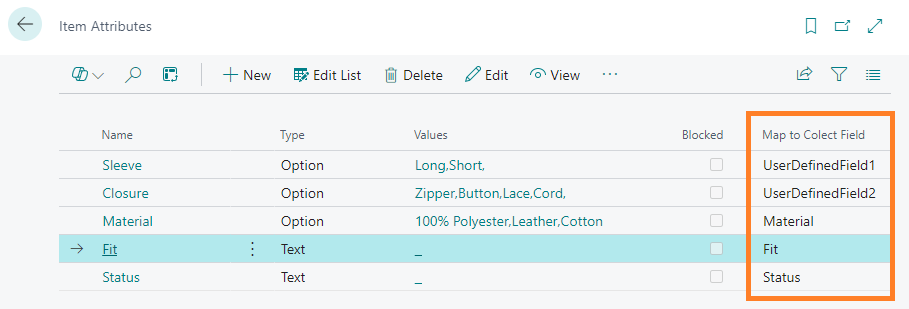
Language codes Colect
Translations of articles, brands, collections, attributes, etc. in different languages are included in the export to Colect, so that the Colect sales app can be displayed in different languages. Colect uses its own language codes for this. The default language codes in Business Central can be provided with a language code that Colect uses, so that the translation is displayed in the correct language:
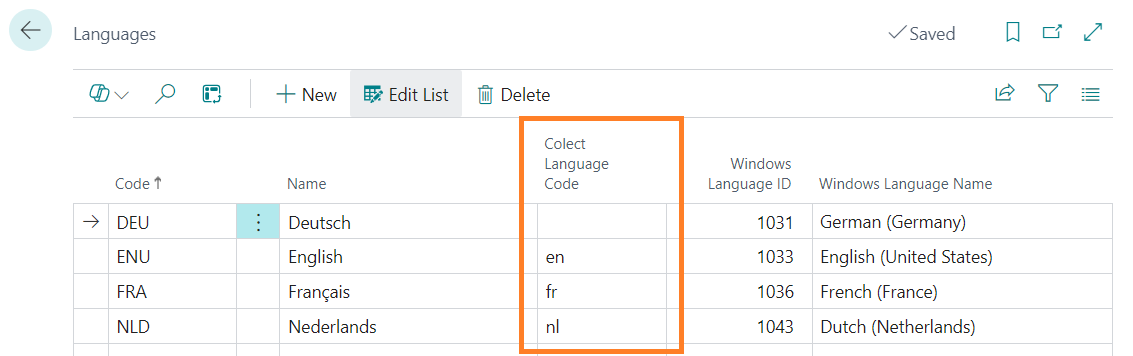
Please contact Colect for the available language codes, as the Colect app needs to be adapted accordingly.
Order types Colect
Colect has different order types. A distinction is made between Presale orders (Colect code PS) and Direct stock deliveries (Colect code ST). On the Colect Order Type Mapping page, these order types can be linked to the correct order type in Business Central:
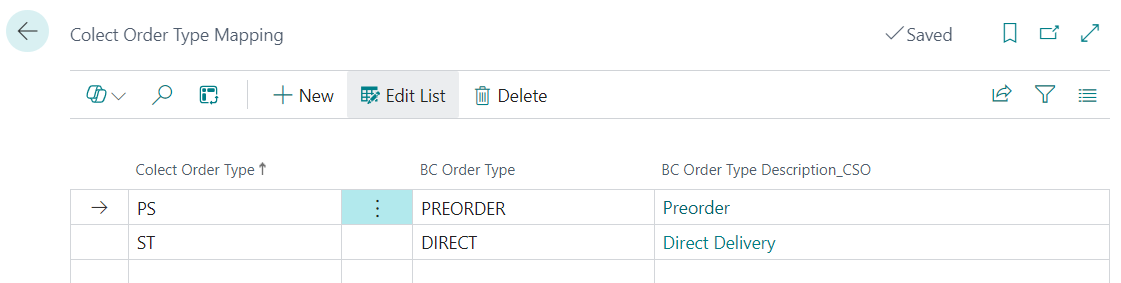
The Order Type in Business Central is managed in the CS Fashion Central Premium app.
Central Solutions
Strijdakker 17 | 5673 TN | Nuenen (NL)
Chamber of Commerce 75296497
VAT ID NL860227790B01
support@central-solutions.nl
+31 85 401 73 40