Support
CS Transfer Management
Create a new Transfer order as soon as goods are shipped. Fill the correct Transfer-from location
code and Transfer-to location code. Additional fields on the Transfer order are available:
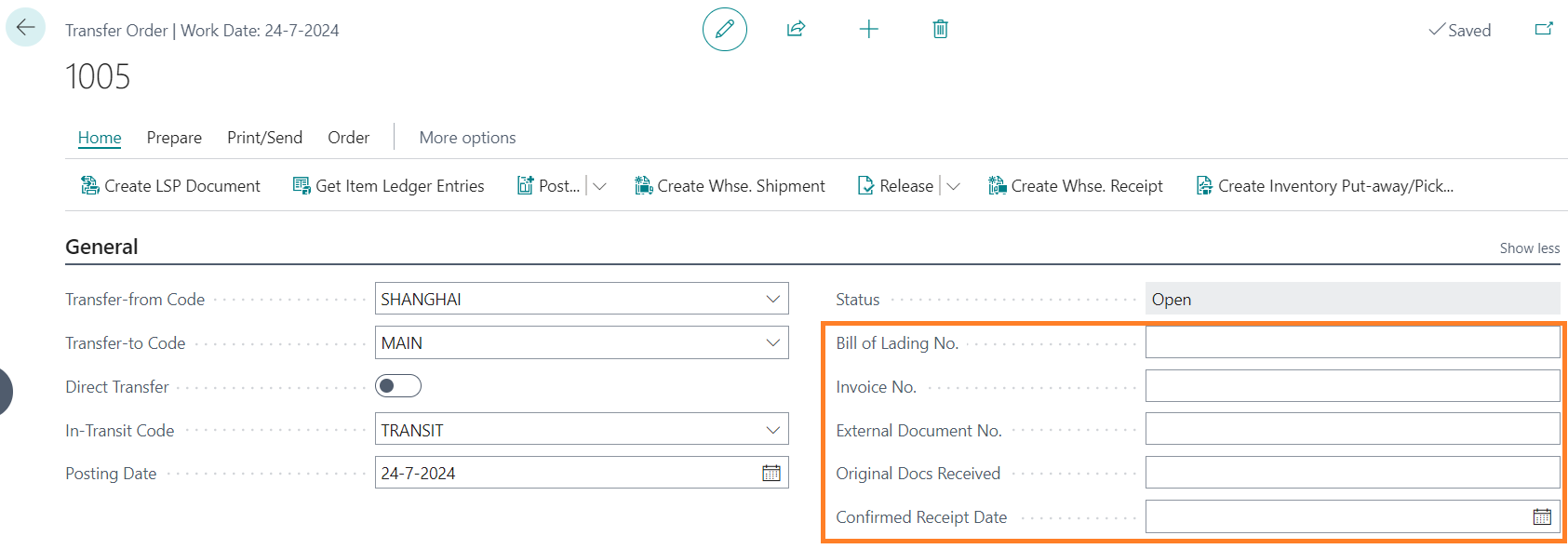

The In-Transit code will assign the fields from the Transfer route to the Transfer header:


The Receipt Date will be calculated from the Shipment Date with the Shipping Time.
From the page menu, choose Action button Get Item Ledger Entries:
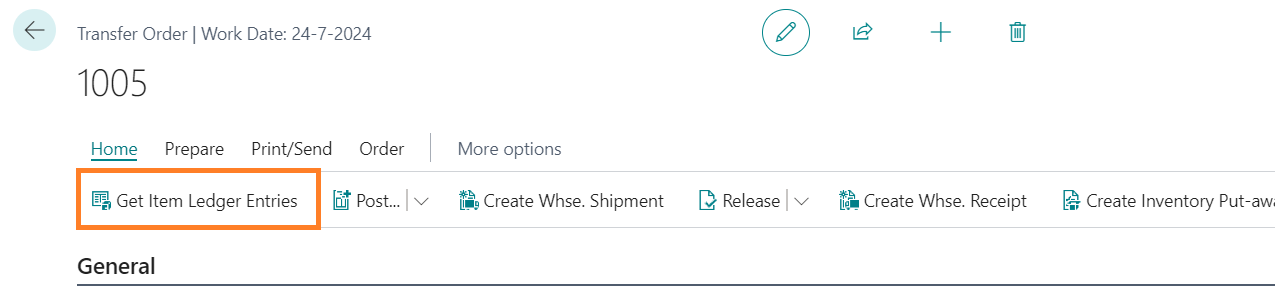
Select all the entries that need to be transferred to the destination location. The Original purchase
order no. is visible in the Item ledger Entries and in the Transfer order lines. Entries from different purchase orders may be combined in 1 Transfer order / Container:

CS Transfer Management will create Transfer lines for each selected Item Ledger Entry. The Original Purchase Order No. and Original Purchase Receipt No. will be visible in the Transfer lines:

The Transfer order can be processed within standard Microsoft 365 Business Central.
To change the Receipt Date of the transfer lines, the Confirmed Receipt Date can be entered. This date will overrule the planned receipt date from the Shipment tab on the transfer lines. The original shipment date on the Shipment tab will not be changed.
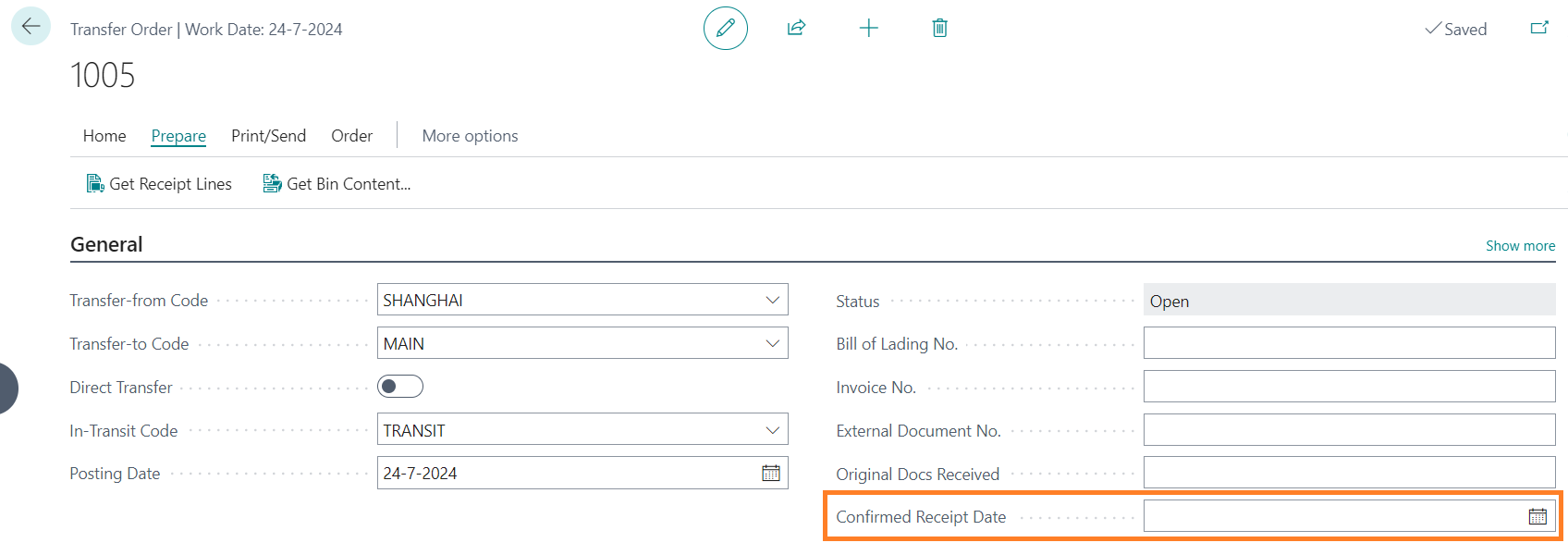
On the Item card page, the Quantity in Transit is visible:
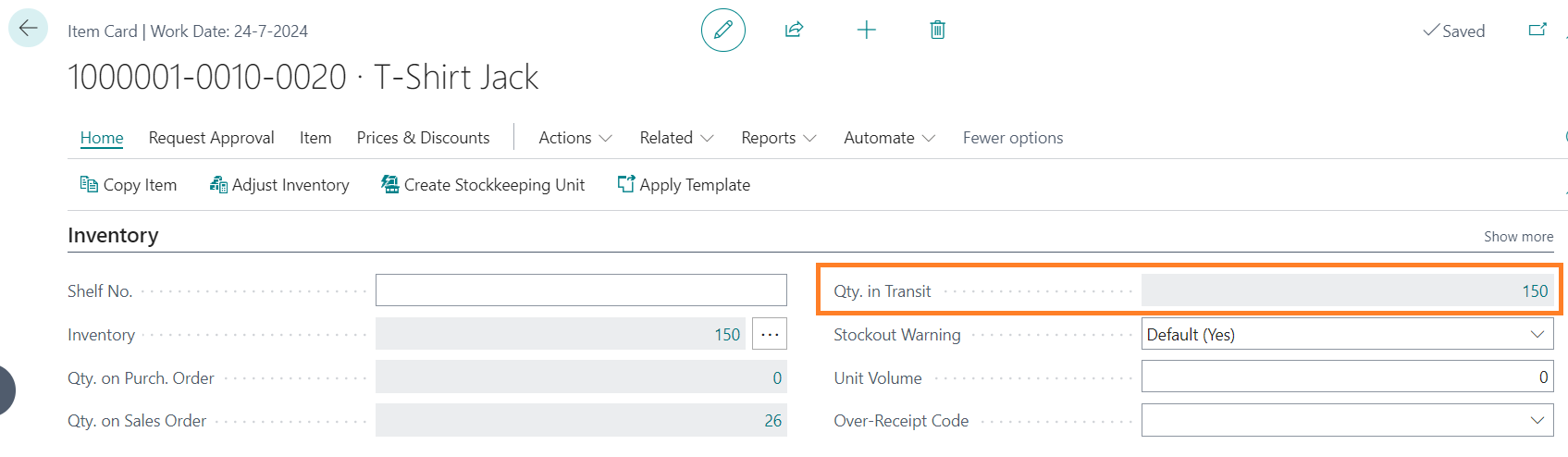
The expected Receipt date of the Transfer order line is shown in the Item Availability by Event page:
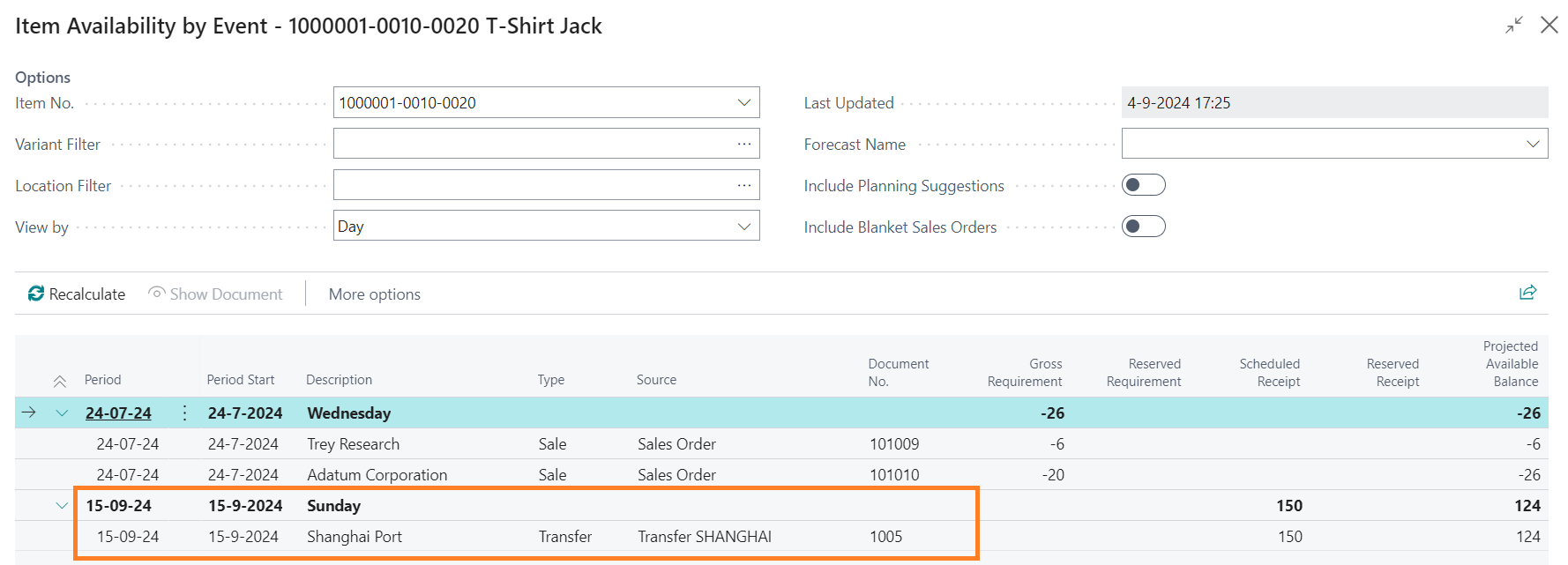
Central Solutions
Strijdakker 17 | 5673 TN | Nuenen (NL)
Chamber of Commerce 75296497
VAT ID NL860227790B01
support@central-solutions.nl
+31 85 401 73 40