Models are used as a specific Item template for creating various items (and variants if applicable) in different colours and sizes.
Information on a model page is used as a default value on the item pages that are created from a model. The field names on the model page are the same as the field names on the item page.
The related item cards can be modified after processing if necessary. This will not affect model cards.
The dimensions on the Dimensions tab of the model page will be visible on item pages and will be created as standard Business Central dimensions.
On the Model page:

On an Item page, created from this model these dimensions are visible on the Fashion Central tab:
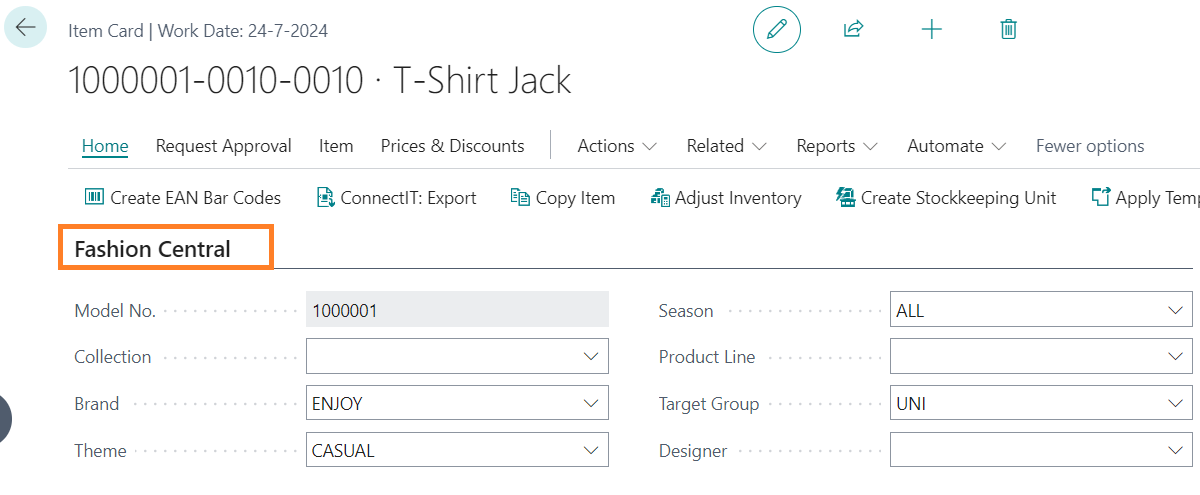
And these dimensions are created as standard Business Central Dimensions:
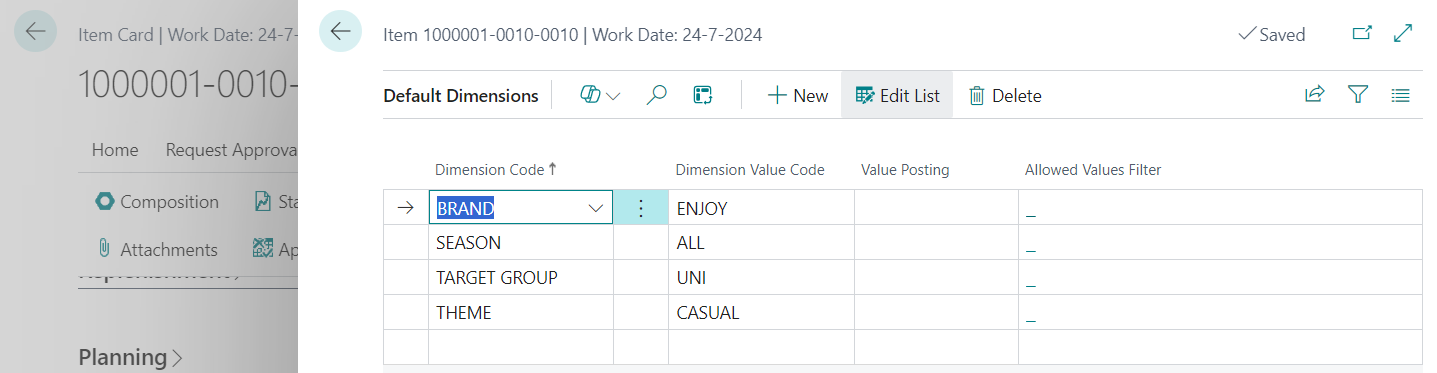
Colours can be added per model using the Colours option in the Model menu or by selecting a Colour Group on the tab General.
Sizes can be added per model using the Sizes option in the Model menu or by selecting a Size Group on the tab General:
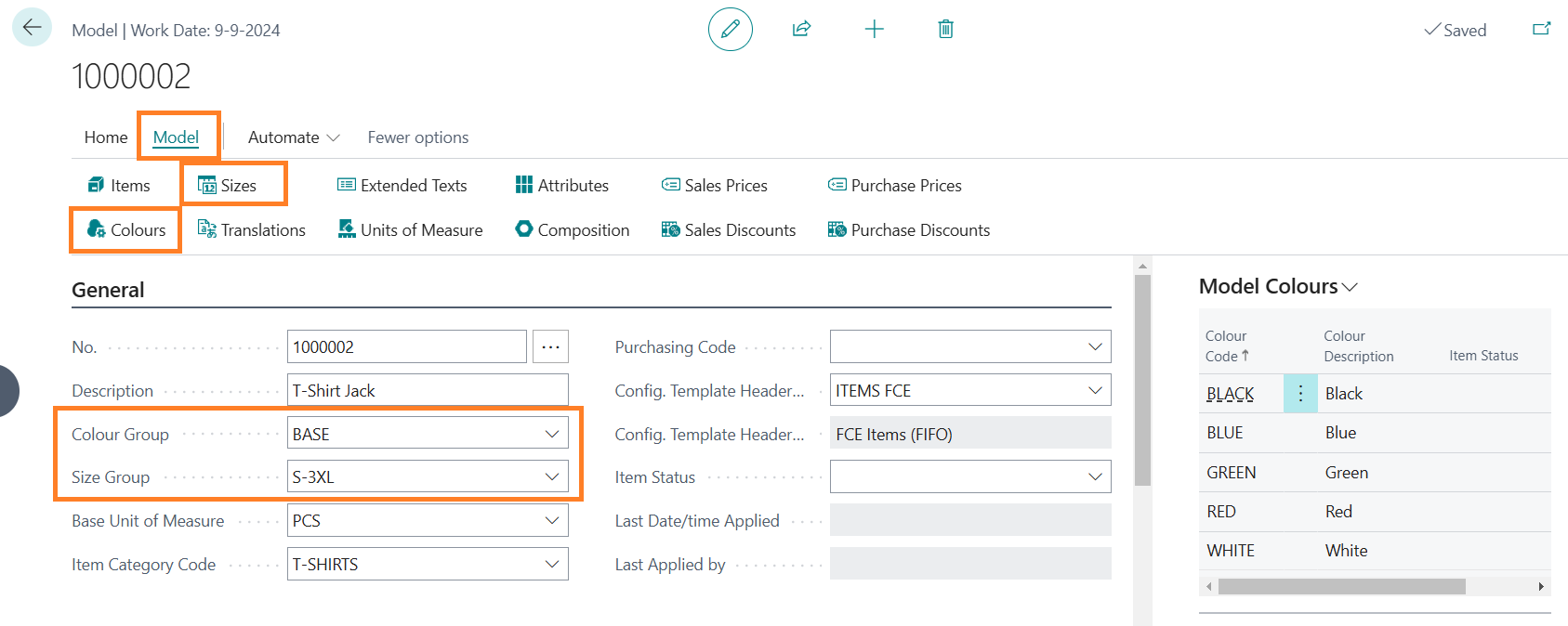
Other related data for items as units of measures, translations, attributes, composition groups, prices and discounts can be added for a model in the Model menu. The added colours, sizes, but also units of measures, attributes and composition groups will be visible in factboxes.
Item Status
The Item Status is a specific field on the Model page. The Item Status will maintain the settings of the switches Blocked, Sales Blocked and Purchase Blocked on Items and Variants depending on the Item Structure setting on the page CS Fashion Central Setup.
The Item Status can be set up on the Model Page and per Model colour:
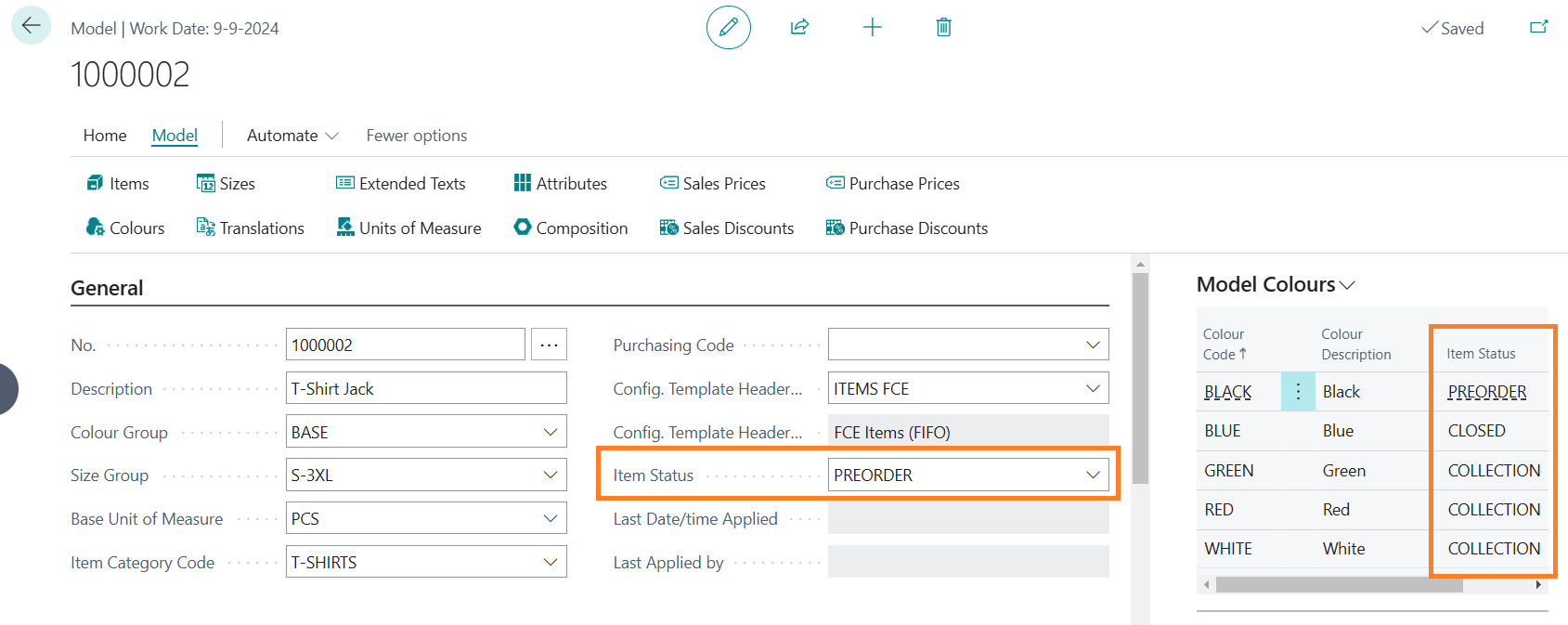
Attributes and Composition Groups
Business Central has Attributes as a standard feature for items. These attributes can be added to models in CS Fashion Central Premium and are applied to items.
CS Fashion Central Premium has an additional feature: Composition Groups. These are groups of attributes that can be used for compositions of materials but also other attributes.
The composition group is a template for a set of attributes (materials in this case) that can be applied to models and items, and changed per model/item if required.
Multiple composition groups can be added to a model/item with different materials.
For example a jacket can have an inner jacket made of cotton/elastane and an outer jacket made of polyester.
This may result in the following composition groups with the materials:
- Inner composition
- 90% Cotton
- 10% Elastane
- Outer composition
- 100% polyester
In CS Fashion Central Premium, create the Materials on the Materials page (from the Fashion Central menu in the Role Center):
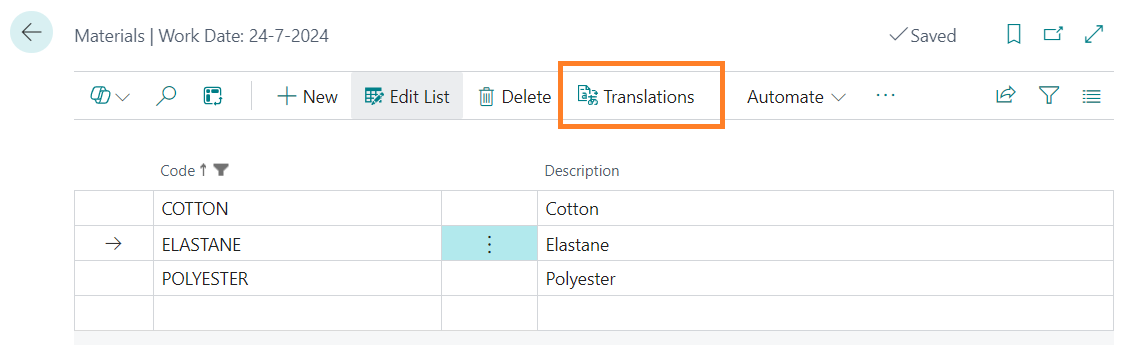
The description of each material can be translated in the languages that are defined in Microsoft 365 Business Central using the Translations option in the menu.
Composition Groups can be maintained on the page Composition Groups (from the Fashion Central menu in the Role Center):
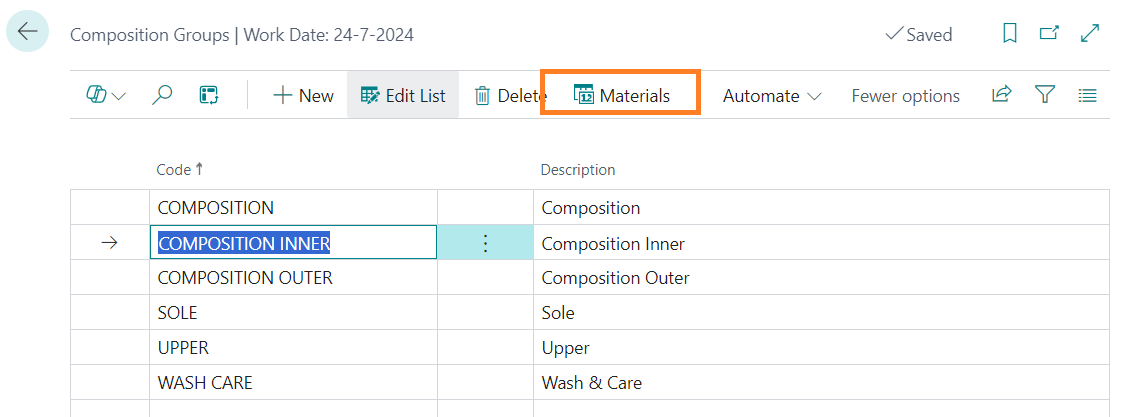
These are default groups such as colour groups and size groups. Default materials for this group can be maintained using the Materials option in the menu.
In the materials page, a percentage can be mentioned but this is not mandatory. However, if percentages are used, then the total percentage of a composition group must be 100% if the group is used on items.
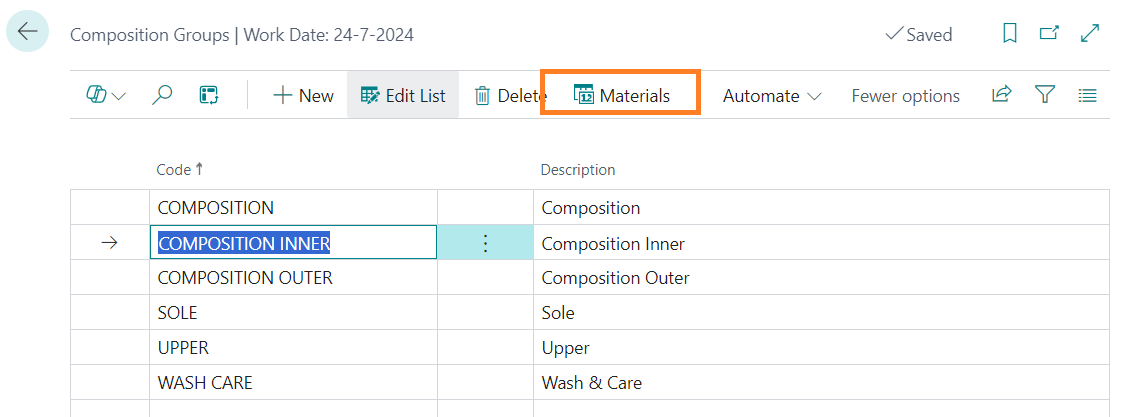
Composition groups can be added to a model and also to individual items. The materials per group can be changed if required, as well as the percentages. The composition group is meant to be a template for materials.
Prices and Discounts
Sales Prices, Sales Discounts, Purchase Prices and Purchase Discounts can be added to a model and applied to price lists.
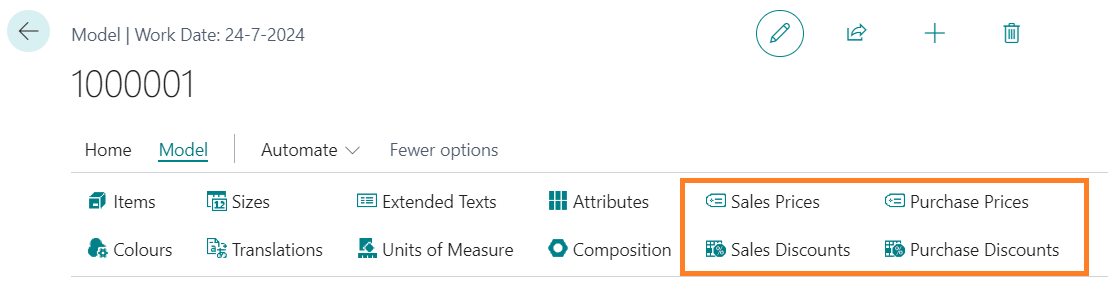
Note:
CS Fashion Central Premium uses the new price management feature from Business Central. This feature will be enrolled in Wave 1, 2026 (Microsoft Business Central version 28.0) but is already available.
If you want to use the new price management feature, turn the feature on in the page Feature Management.
Sales prices per model are maintained on the page Model Sales Prices (from the Model Menu on the Model page):
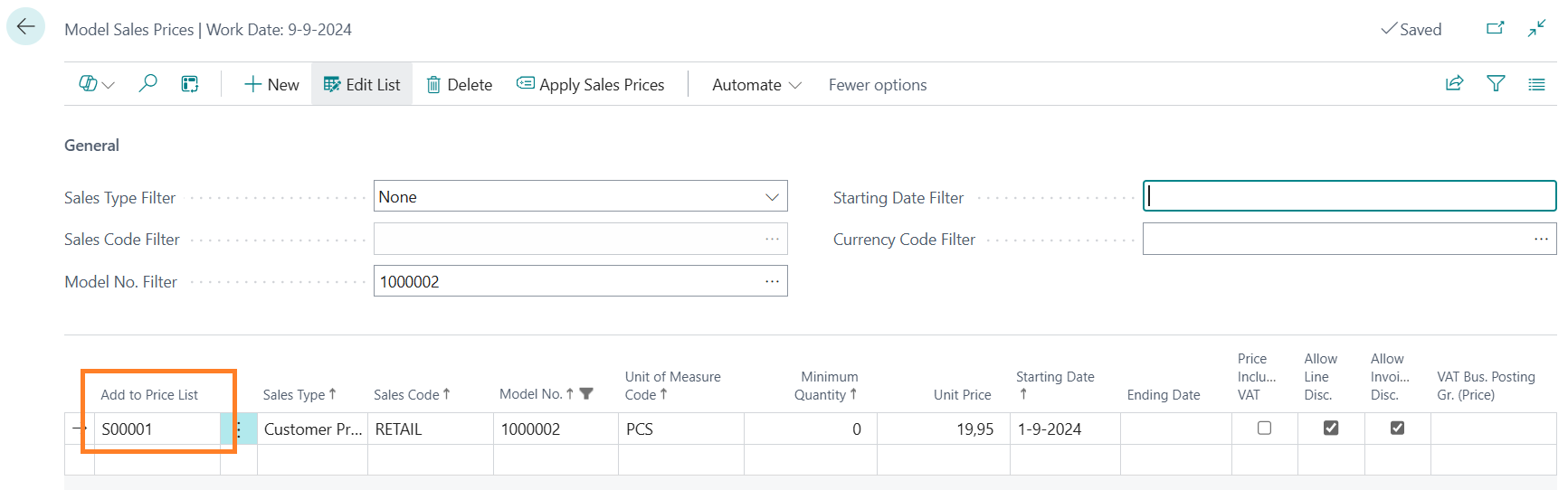
The header of the page contains filter settings for the lines. The price list lines are similar to the lines in the customer price group.
A price list must be chosen in the first column. When sales prices are applied the price will be added to the price list in the first column. You may use different prices lists per line and different sales types per price list.
The Price list must exist before new prices can be added on this page.
Purchase prices per model are maintained on the page Model Purchase Prices (from the Model Menu on the Model page):
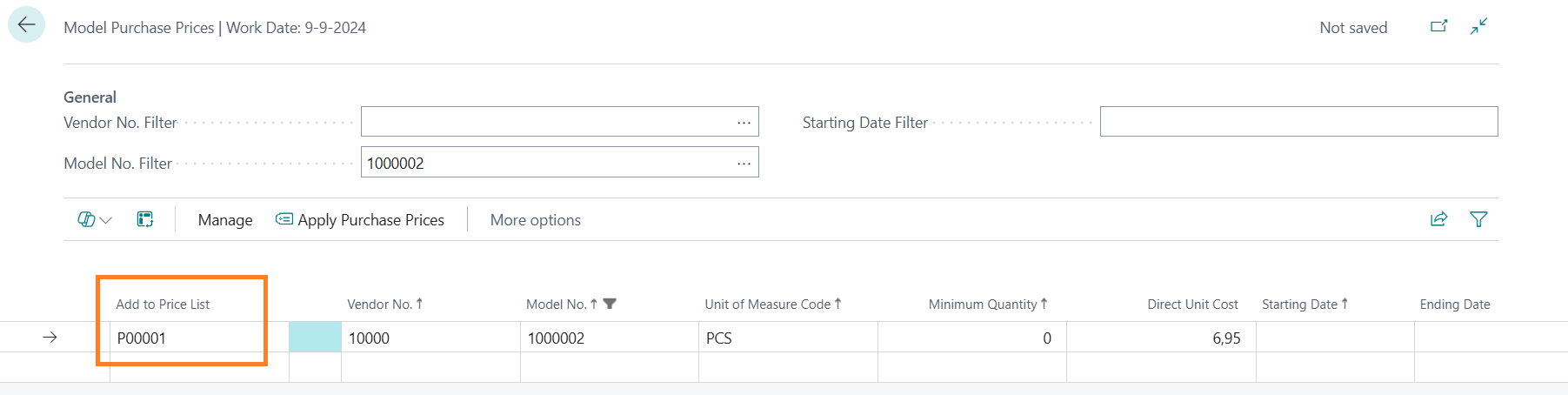
The header of the page contains filter settings for the lines. The price list lines are similar to the lines in the purchase prices.
A price list must be chosen in the first column. When purchase prices are applied the price will be added to the price list in the first column. You may use different prices lists per line.
The Price list must exist before new prices can be added on this page.
Applying Models to Items
Translations, Extended Texts, Units of Measures, Attributes and Composition Groups will apply to all items that are created from the model page after processing.
Prices and Discounts have different apply action buttons, as these conditions may change.
The model page requires an Item Configuration Template Header (ITEMS FCE in this example) with the values of the item page that are not specified on a model page, but need to be determined (e.g. posting groups, etc.).
This is a standard Business Central configuration template for the item table (27):
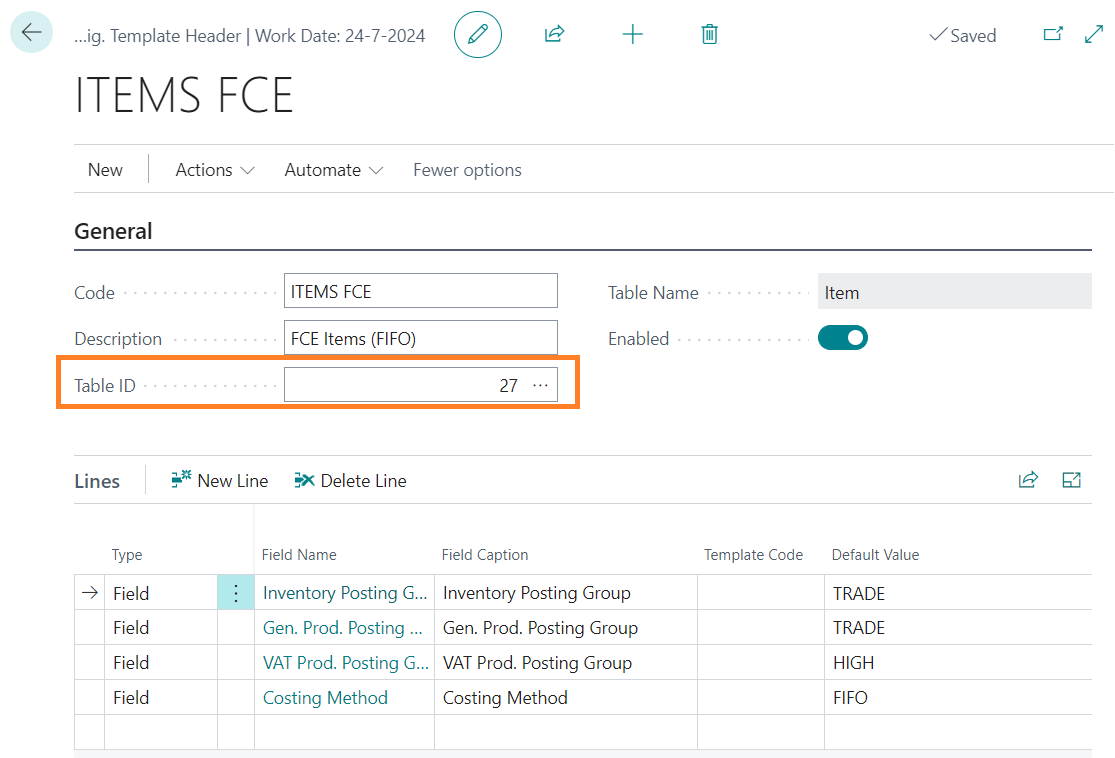
! We recommend to use the Item Configuration Template for all mandatory fields on items.
All other fields on the Model page are not mandatory and will only be applied to items if they are used.
The Apply option in the Home menu will create, add or modify items and variants (depending on the settings in Fashion Central Setup) for each model colour and size combination using the values on both the model page and the related item configuration template:
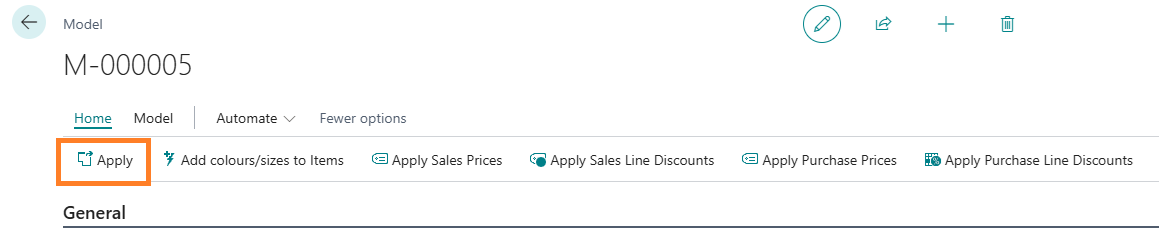
The item list will show the following:
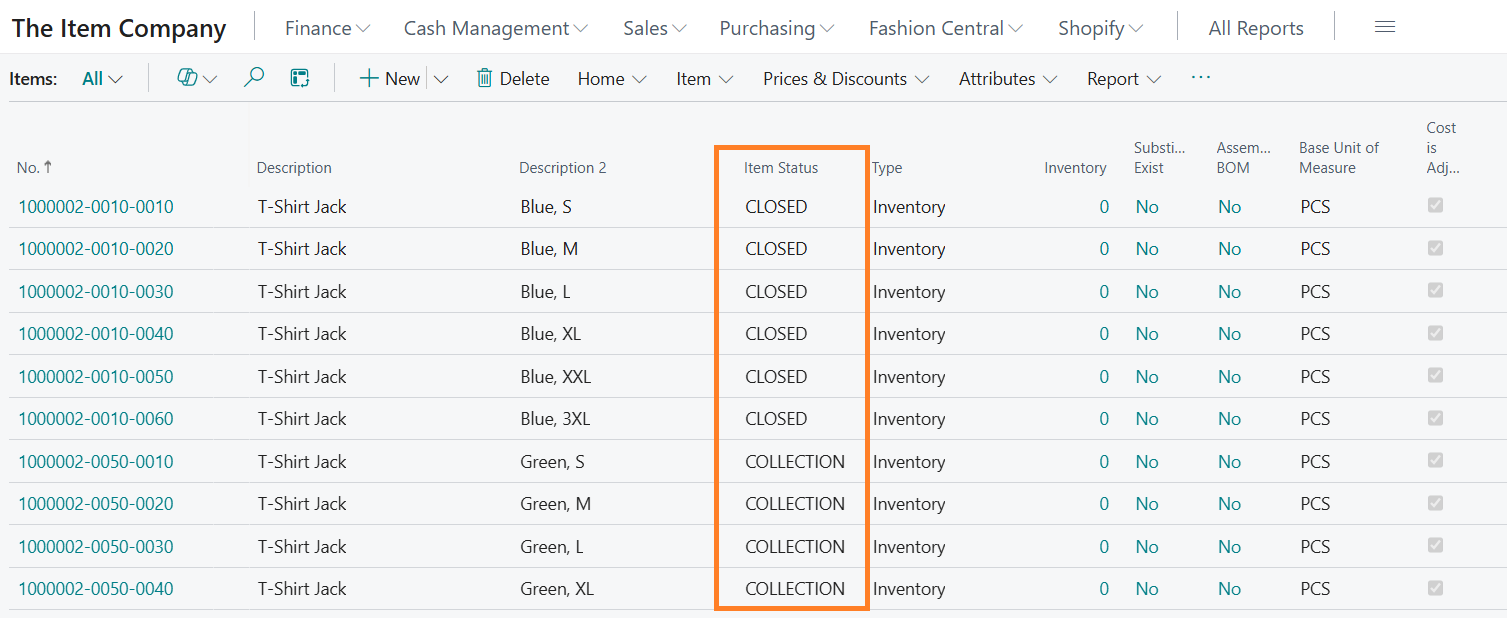
Note:
The Item number is built up from the model no., the separation character from the setup, the colour reference, another separation character and the sorting from the size code with leading zeros up to the no. of characters as stated in the Size Sorting Length on the Setup page.
The button Add colours/sizes to Items will also create or add items and variants, but only for the colours and sizes that were added to the model and do not exist yet as items or variants in the Item List.
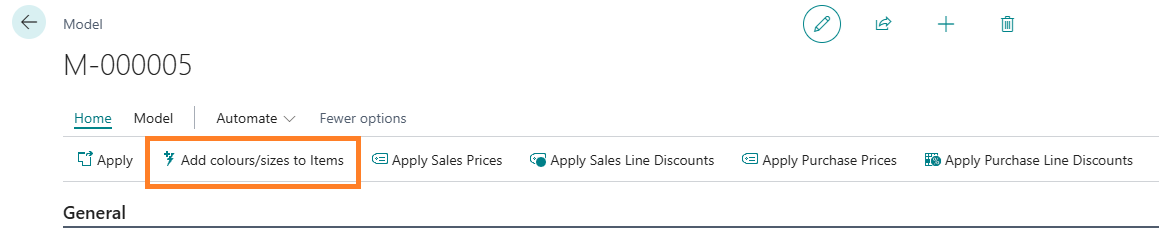
To apply the sales prices on the items, use the Apply Sales Prices action from the Home menu on the Model page:
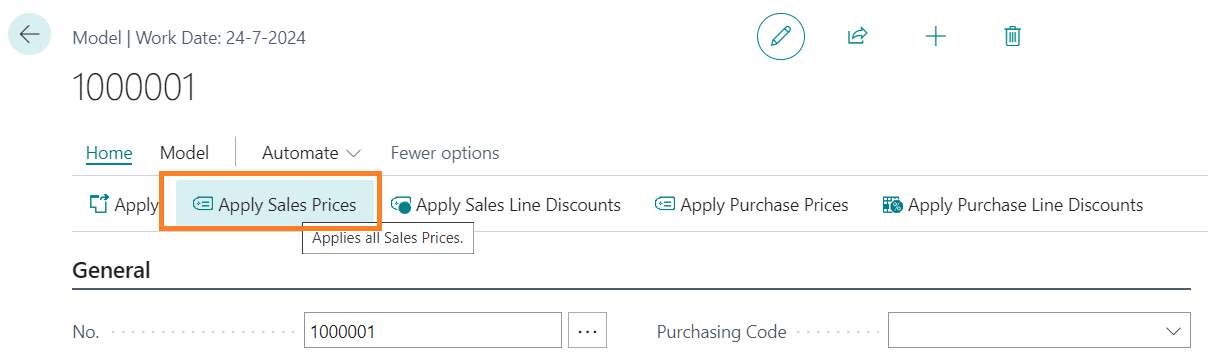
This button is also available on the page Model Sales Prices:
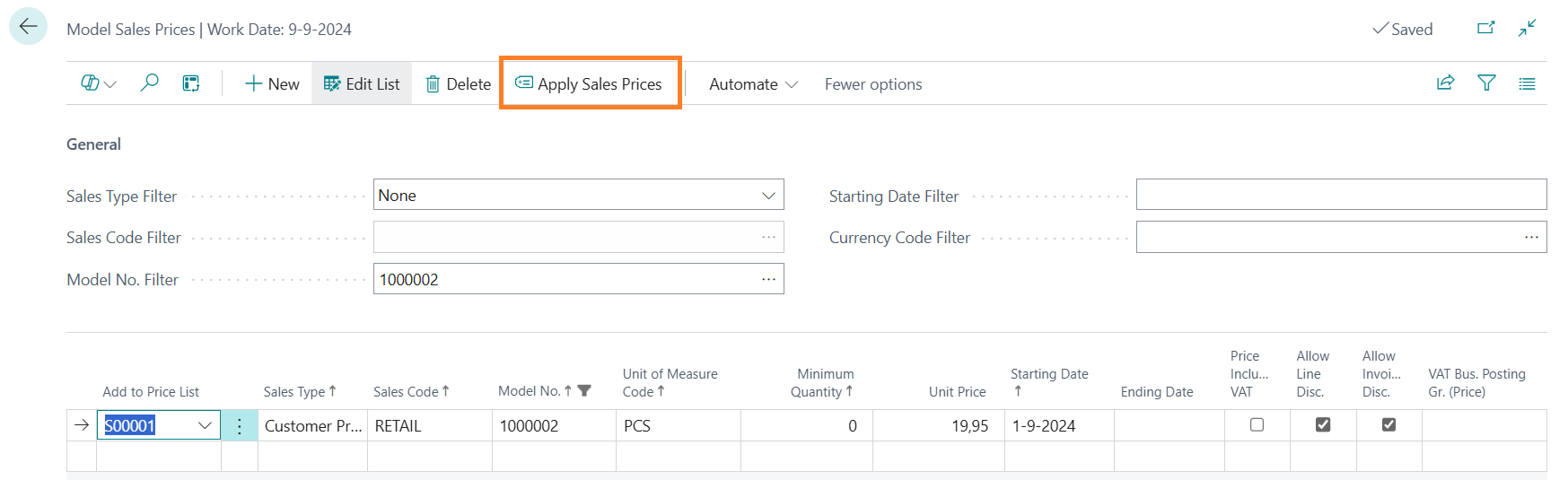
The sales prices will be active in the sales price list for every item and variant with the same model no.:
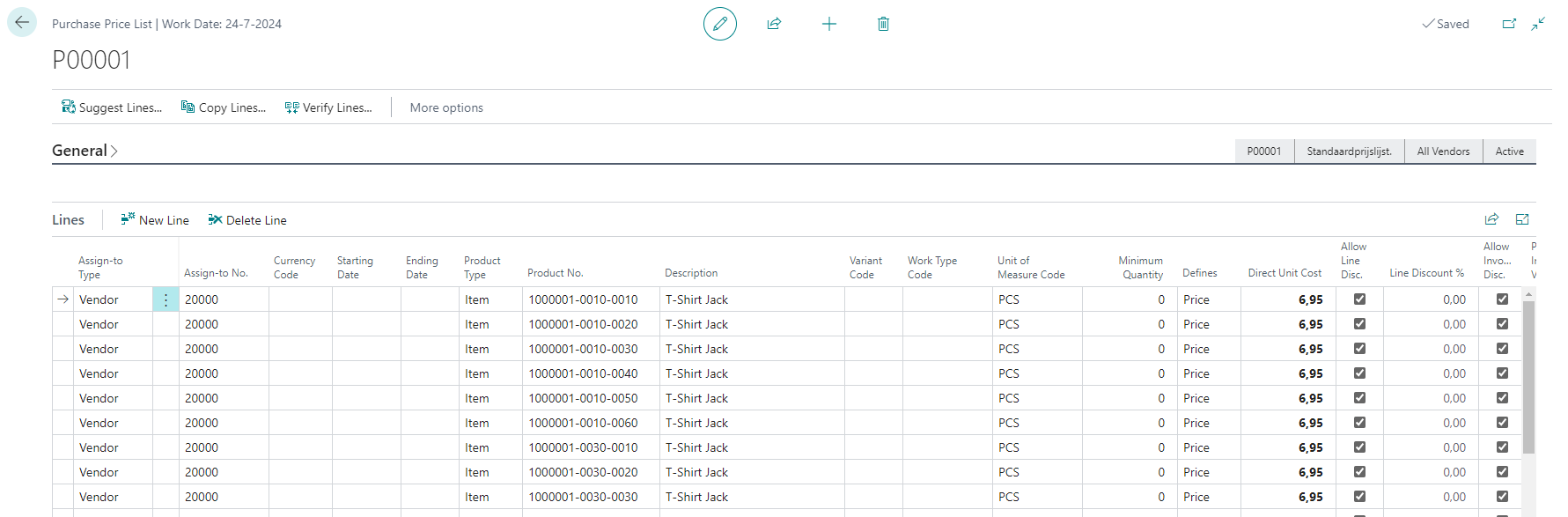
Note:
Items that do not yet exist for a model, because the base data has not been applied yet, will be ignored.
To apply the purchase prices on the items, use the Apply Purchase Prices action from the Home menu on the Model page:
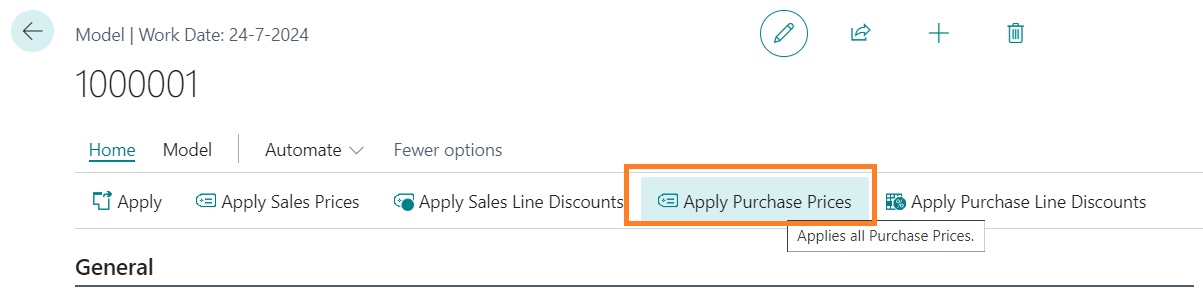
This button is also available on the page Model Purchase Prices:
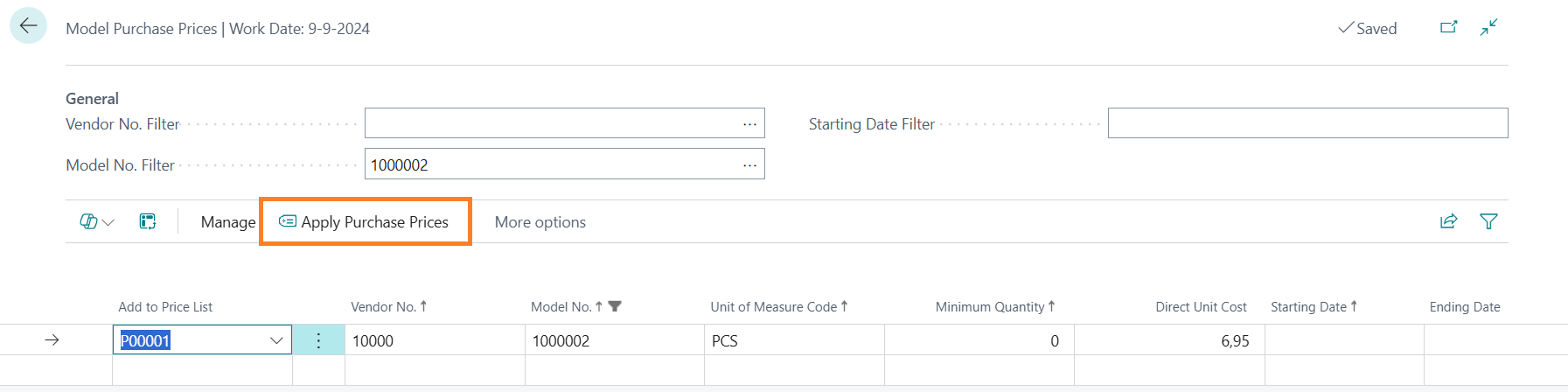
The purchase prices will be active in the purchase price list for every item and variant with the same model no.:
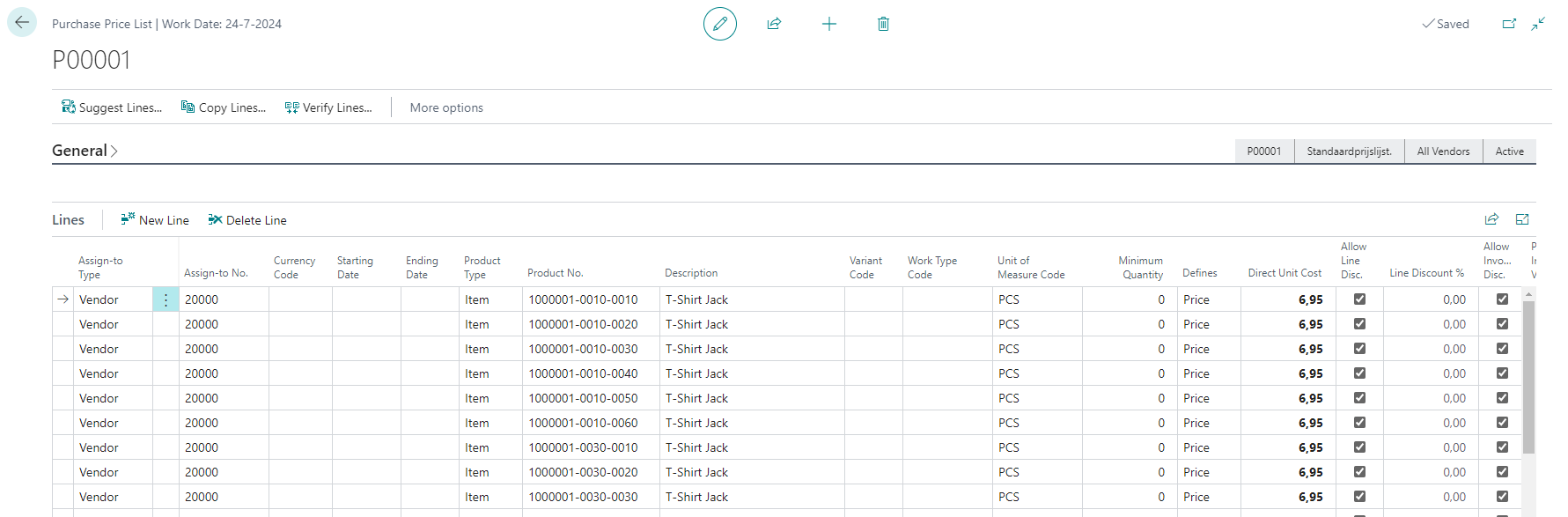
Note:
Items that do not yet exist for a model, because the base data has not been applied yet, will be ignored.
Note:
The Currency Code will be taken from the Vendor no.
Central Solutions
Strijdakker 17 | 5673 TN | Nuenen (NL)
Chamber of Commerce 75296497
VAT ID NL860227790B01
support@central-solutions.nl
+31 85 401 73 40